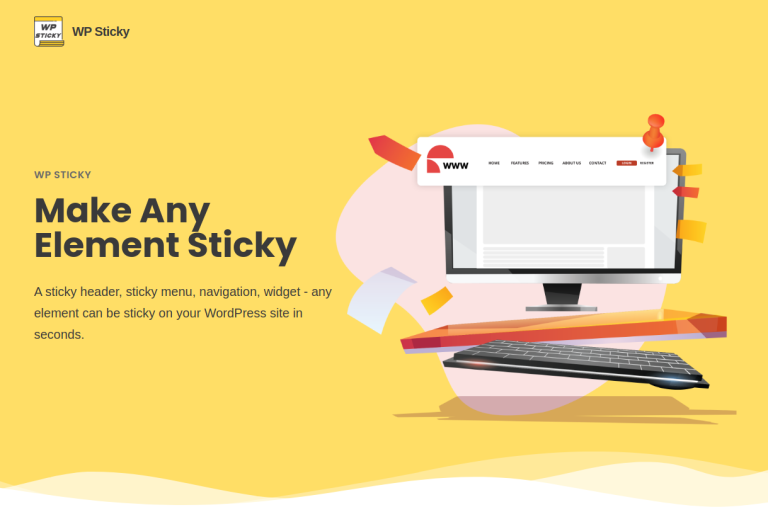5 Simple Steps to Secure Your WordPress Site with a Plugin
Securing your WordPress site is of utmost importance to protect your data, maintain the trust of your users, and ensure a safe browsing experience. Thankfully, there are powerful security plugins available that can help fortify your WordPress site effortlessly. In this article, we will explore five simple steps to secure your WordPress site using two popular plugins: WP Force SSL and Login Lockdown. These plugins offer essential security features, including SSL encryption enforcement and protection against brute-force attacks.

Step 1: Install and Activate WP Force SSL Plugin
The first step towards securing your WordPress site is to install and activate the WP Force SSL plugin. This plugin ensures that all communication between your users’ browsers and your website is encrypted using SSL, which is crucial for data protection, integrity, and privacy. Here’s how to set it up:
- Install the WP Force SSL plugin from the WordPress Plugin Directory.
- Activate the plugin through the WordPress dashboard.
- Navigate to the plugin settings and enable SSL for your entire site or specific pages, depending on your requirements.
- Configure any additional settings provided by the plugin, such as mixed content detection and HTTPS redirection.
Step 2: Enforce SSL for Login and Admin Areas
With WP Force SSL, you can enforce SSL for the login and admin areas, adding an extra layer of protection. This ensures that sensitive information, such as login credentials and user interactions, is transmitted securely. Follow these steps to enforce SSL for these areas:
- Access the WP Force SSL settings.
- Enable the option to enforce SSL for the login and admin areas.
- Save the settings.
Step 3: Install and Activate the Login Lockdown Plugin
To safeguard your WordPress site from brute-force attacks, install and activate the Login Lockdown plugin. This plugin limits the number of login attempts from a specific IP address and imposes temporary lockouts for failed login attempts. Follow these steps to set it up:
- Install the Login Lockdown plugin from the WordPress Plugin Directory.
- Activate the plugin through the WordPress dashboard.
- By default, the plugin is ready to use, but you can customize its settings if needed.
Step 4: Configure Login Lockdown Settings
Login Lockdown allows you to configure its settings to enhance your site’s security against brute-force attacks. Adjust the settings according to your preferences and security requirements. Here are some key settings you may consider:
- Maximum Login Attempts: Set the maximum number of login attempts allowed before a lockout is triggered.
- Lockout Duration: Define the duration of the lockout period for a specific IP address after exceeding the maximum login attempts.
- Notification Settings: Choose whether to receive email notifications for lockouts and login failures.
Step 5: Regularly Monitor and Update Plugins
The final step to maintaining a secure WordPress site is to regularly monitor and update the installed plugins. This ensures that you have the latest security patches and bug fixes, reducing the risk of vulnerabilities. Follow these best practices:
- Keep WP Force SSL and Login Lockdown plugins up to date by installing the latest versions as they become available.
- Enable automatic updates for these plugins, if available, to ensure timely security patches.
- Regularly check for plugin updates through the WordPress dashboard and install them promptly.
Securing your WordPress site doesn’t have to be complex or time-consuming. By following these five simple steps and utilizing plugins like WP Force SSL and Login Lockdown, you can significantly enhance your site’s security. Enforcing SSL encryption and protecting against brute-force attacks are vital measures in safeguarding your data and preserving the trust of your users. Take action today to implement these security measures and enjoy a secure WordPress experience.