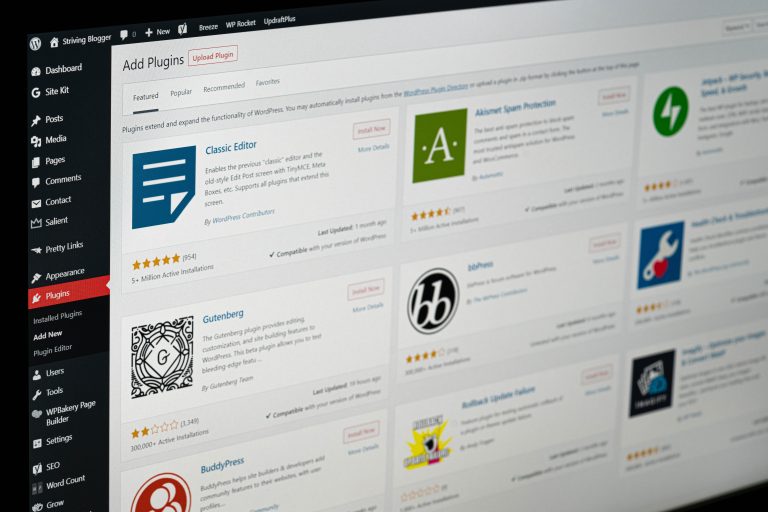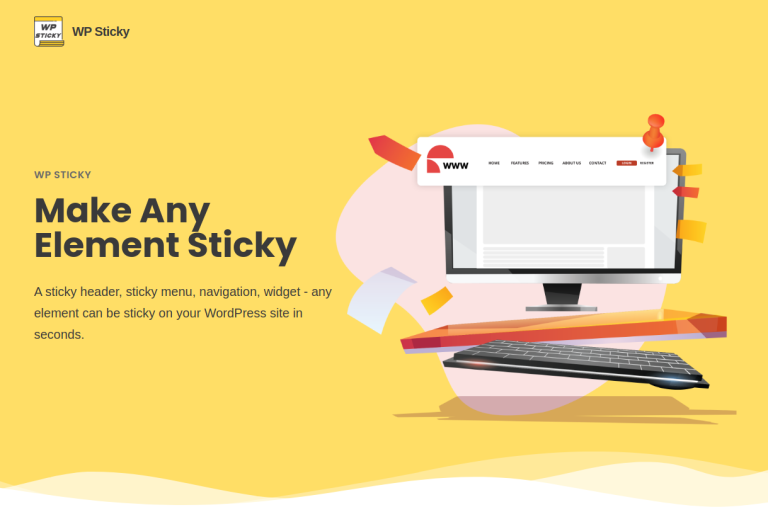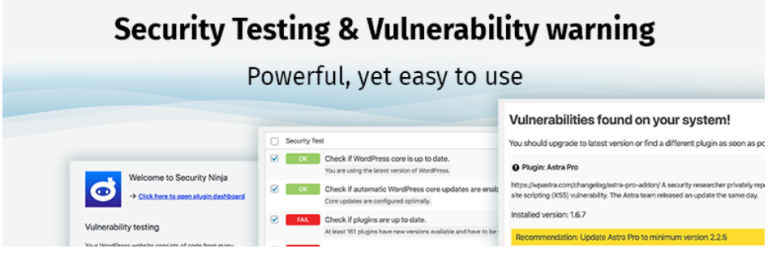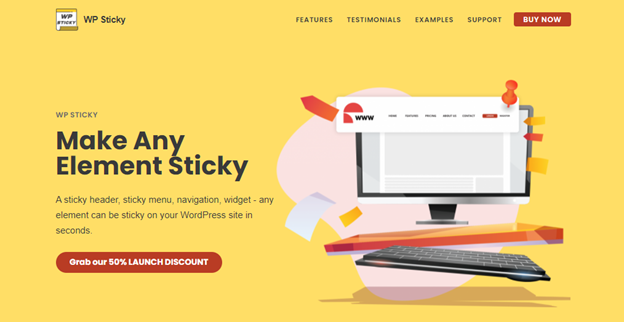WP Login Lockdown – How to Secure Your WordPress Site
WordPress is a popular platform for creating and managing websites. However, it is also a popular target for hackers due to its widespread use. One way to protect your WordPress site from unauthorized access is to use a login lockdown plugin. In this article, we will discuss the WP Login Lockdown plugin and how it can help you secure your WordPress site.

What is WP Login Lockdown?
WP Login Lockdown is a free plugin that limits the number of login attempts to your WordPress site. It is designed to prevent brute force attacks, where hackers use automated tools to guess your username and password combinations until they find the correct one. Once installed, WP Login Lockdown will block any IP address that fails to log in after a certain number of attempts, preventing the attacker from accessing your site.
Why Do You Need WP Login Lockdown?
WordPress sites are often targeted by hackers due to their popularity. Hackers use a variety of methods to gain unauthorized access to your site, including brute force attacks. These attacks can be difficult to detect, as they are often carried out by automated bots. If successful, a hacker can gain full access to your site, potentially causing irreparable damage.
Using a login lockdown plugin like WP Login Lockdown can help prevent these types of attacks. By limiting the number of login attempts, you make it much more difficult for a hacker to guess your login credentials. Even if they do manage to guess your username and password, they will be blocked from accessing your site after a certain number of failed attempts.
How Does WP Login Lockdown Work?
WP Login Lockdown works by monitoring failed login attempts to your WordPress site. By default, it allows five failed attempts before locking out the IP address for a specified amount of time. This prevents automated bots from repeatedly attempting to log in to your site.
Once an IP address is locked out, the user will see an error message stating that they have been locked out. They will be unable to access your site until the lockout period has expired. The lockout period can be customized in the plugin settings, allowing you to set a period that works best for your site.
In addition to limiting login attempts, WP Login Lockdown also logs all failed login attempts. This allows you to monitor login attempts and identify potential security threats. You can view the log in the plugin settings, where you can see the IP address, date and time, and the reason for the lockout.

How to Install and Configure WP Login Lockdown
Installing and configuring WP Login Lockdown is a simple process. Here’s how to do it:
- Log in to your WordPress site and go to Plugins > Add New.
- Search for “WP Login Lockdown” and click “Install Now”.
- Once the plugin is installed, click “Activate”.
- Go to Settings > Login Lockdown to configure the plugin settings.
- By default, the plugin allows five failed attempts before locking out the IP address for 60 minutes. You can customize these settings to suit your needs.
In addition to the default settings, WP Login Lockdown offers a range of customization options. You can set the lockout period, the number of failed attempts before the lockout, and whitelist IP addresses that you want to allow unlimited login attempts. You can also customize the error message that is displayed to users who have been locked out.
WP Login Lockdown is a simple but effective way to protect your WordPress site from unauthorized access. By limiting the number of login attempts, you make it much more difficult for hackers to guess your login credentials. The plugin is easy to install and configure and offers a range of customization options to suit your needs.
While WP Login Lockdown is a great way to enhance the security of your WordPress site, it is important to remember that it is just one piece .of the puzzle. There are other security measures you can take to further protect your site, such as using a strong password and keeping your plugins and themes up to date. It’s also important to regularly monitor your site for suspicious activity and to have a backup plan in case of a security breach.