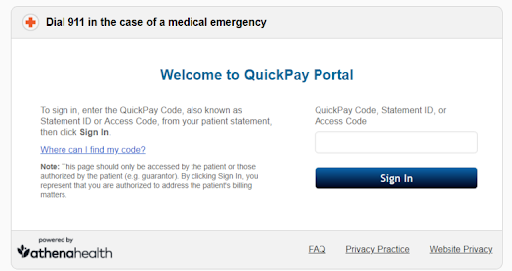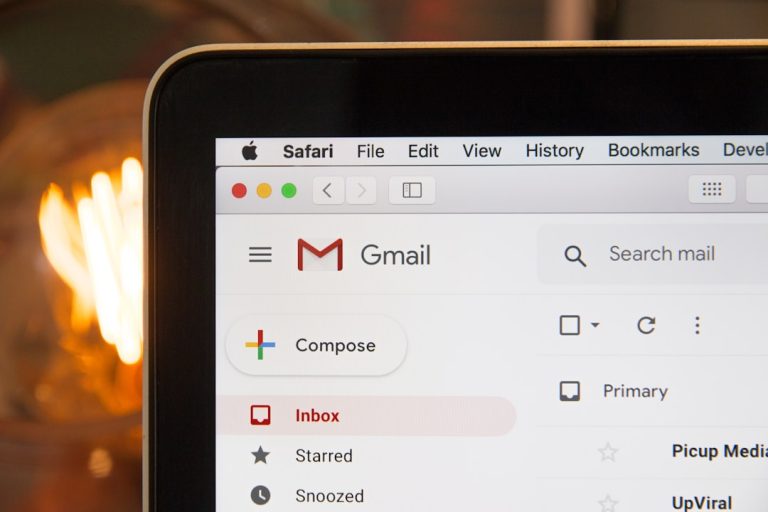How Do You Fix A Pixelated Samsung TV?
There’s nothing more frustrating than settling down to watch your favorite show or movie, only to be greeted by a pixelated mess on your Samsung TV screen. Pixelation, characterized by blocky or distorted images, can detract from the viewing experience and leave you feeling frustrated and disappointed. Fortunately, there are several troubleshooting steps you can take to address this issue and restore your Samsung TV to its optimal picture quality. In this article, we’ll explore some common causes of pixelation on Samsung TVs and provide practical solutions to help you fix the problem.

Check Your Signal Source
One of the most common causes of pixelation on Samsung TVs is a weak or unstable signal source. Whether you’re using an antenna, cable, satellite, or streaming device, it’s essential to ensure that the signal is strong and stable. Begin by checking the connections between your TV and the signal source, ensuring that cables are securely plugged in and not damaged. If you’re using an antenna, try repositioning it or using a signal amplifier to improve reception. Additionally, if you’re using a streaming device, make sure your internet connection is stable and capable of handling high-definition video streaming.
Adjust Picture Settings
Sometimes, pixelation on a Samsung TV can be attributed to incorrect picture settings. To address this issue, navigate to your smart TV’s picture settings menu and make adjustments to improve image clarity and sharpness. Start by adjusting the sharpness, contrast, and brightness settings to see if this improves the overall picture quality. Additionally, consider enabling any advanced picture enhancement features that may be available on your TV, such as noise reduction or motion smoothing, to further enhance the viewing experience. Experiment with different settings until you find the combination that produces the best results.
Update Firmware and Software
Like any electronic device, Samsung TVs require regular firmware and software updates to maintain optimal performance. If your TV is experiencing pixelation issues, it’s possible that outdated firmware or software could be to blame. Check for available updates by navigating to the settings menu on your TV and selecting the software update option. If updates are available, follow the on-screen instructions to download and install them. In some cases, installing the latest firmware and software updates can resolve pixelation issues and improve overall performance.
Reset Your TV
If all else fails, performing a factory reset on your Samsung TV may help resolve pixelation issues. Keep in mind that this will reset your TV to its original factory settings, so be sure to back up any important data or settings before proceeding. To perform a factory reset, navigate to the settings menu on your TV and select the reset option. Follow the on-screen instructions to confirm the reset and allow your TV to restart. Once the reset is complete, reconfigure your settings and reconnect to your signal source to see if the pixelation issue has been resolved.
Contact Samsung Support
If you’ve tried all of the above solutions and are still experiencing pixelation issues on your Samsung TV, it may be time to seek assistance from Samsung support. Contact Samsung’s customer support team either online or by phone to report the issue and request further assistance. Be prepared to provide detailed information about the problem, including when it started, what troubleshooting steps you’ve already taken, and any error messages or codes you’ve encountered. A trained support representative will be able to help diagnose the issue and recommend appropriate solutions to resolve it.
Pixelation on a Samsung TV can be a frustrating problem, but it’s not one that you have to live with. By following the troubleshooting steps outlined in this article, you can identify and address the underlying causes of pixelation and restore your TV to its optimal picture quality. Whether it’s adjusting your signal source, fine-tuning picture settings, updating firmware and software, performing a factory reset, or seeking assistance from Samsung support, there are plenty of solutions available to help you fix a pixelated Samsung TV. With a little patience and persistence, you can enjoy clear, crisp, and pixel-free viewing once again.