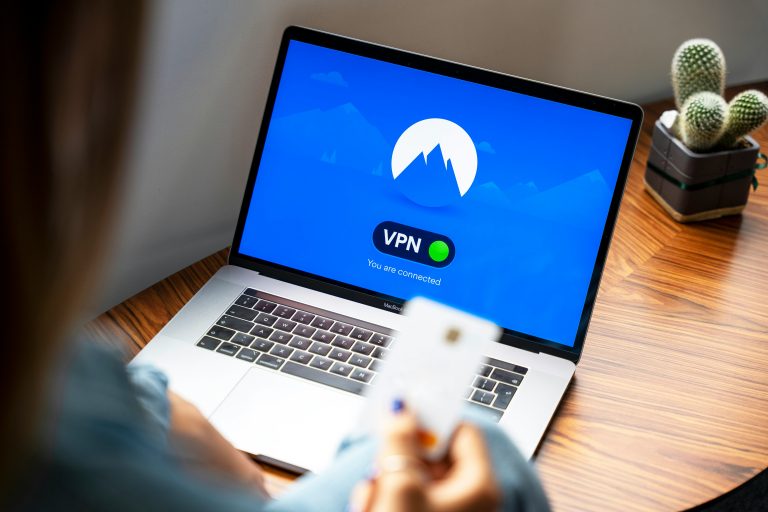How to Fix the “Server error in ‘/’ application” Error
Encountering a “Server Error in ‘/’ Application” message can be frustrating when trying to access a website or web application. This error indicates that something has gone wrong on the server-side, preventing the application from functioning correctly. Fortunately, there are several troubleshooting steps you can take to resolve this issue and regain access to the website. In this guide, we’ll explore common causes of the error and effective solutions to fix it.

Common Causes of the Error
Before diving into the solutions, it’s essential to understand what might be causing the “Server Error in ‘/’ Application” message:
1. Configuration Issues: Incorrect configurations in the web application’s settings, such as invalid connection strings or missing dependencies, can trigger this error.
2. Corrupted Files: Damaged or missing files within the application directory, such as web.config or DLLs, can lead to server errors.
3. Permissions Problems: Insufficient permissions for the application’s files and folders can prevent the server from accessing required resources.
4. Database Connectivity: Issues with database connectivity, such as incorrect credentials or database server downtime, can cause server errors.
Solutions to Fix the Error
Follow these steps to troubleshoot and resolve the “Server Error in ‘/’ Application” issue:
1. Check Web.config File
– Access the application’s root directory on the server.
– Locate and open the web.config file using a text editor.
– Check for any syntax errors, missing elements, or invalid configurations.
– Correct any identified issues and save the changes.
2. Restart Application Pool
– Open Internet Information Services (IIS) Manager on the server.
– Navigate to “Application Pools” and find the corresponding pool for your web application.
– Right-click on the application pool and select “Recycle” to restart it.
– Refresh the web application to see if the error persists.
3. Restore Missing Files
– Ensure that all necessary files and dependencies are present in the application directory.
– Replace any missing or corrupted files with backups or original copies.
4. Verify Database Connectivity
– Check database connection strings in the web.config file.
– Verify database server availability and ensure that credentials are correct.
– Test database connectivity using tools like SQL Server Management Studio (SSMS).
5. Set Proper Permissions
– Ensure that the web application’s directory and files have appropriate permissions for the web server to access.
– Grant read, write, and execute permissions as needed.
6. Clear Application Cache
– If the web application uses caching mechanisms, clear the application cache to eliminate any cached data causing the error.
7. Review Event Logs
– Check server event logs for detailed error messages and stack traces.
– Use the information from event logs to diagnose and troubleshoot the root cause of the server error.
Additional Tips:
– Test on Different Browsers: Sometimes, the error may be browser-specific. Test the web application on different browsers to rule out browser-related issues.
– Update Software: Ensure that all software components, including web server software (e.g., IIS) and database servers, are up to date with the latest patches and updates.
– Consult with Developers: If you’re not familiar with server configurations or programming, consider consulting with developers or system administrators for assistance.
Resolving the “Server Error in ‘/’ Application” error requires careful investigation and troubleshooting to identify and address underlying issues affecting the web application’s functionality. By following the steps outlined in this guide and leveraging best practices in web application management, you can effectively diagnose and fix server errors, ensuring a smooth and reliable user experience for website visitors. If the error persists despite your efforts, consider seeking assistance from experienced IT professionals or web developers to implement advanced solutions tailored to your specific environment.