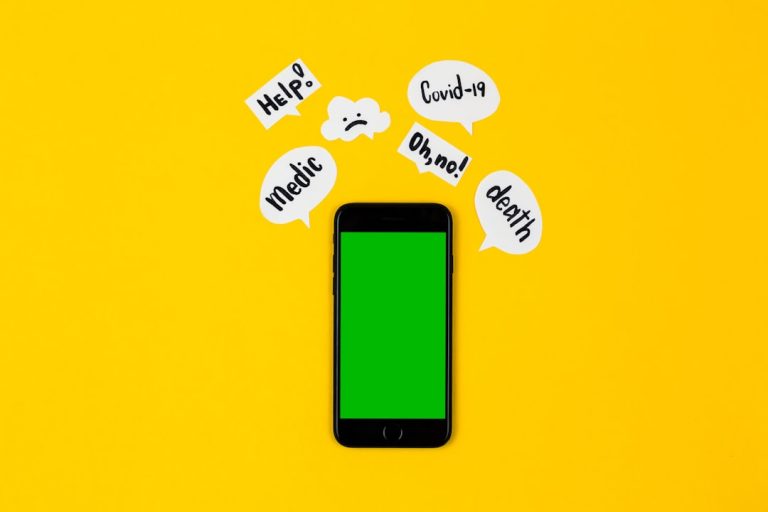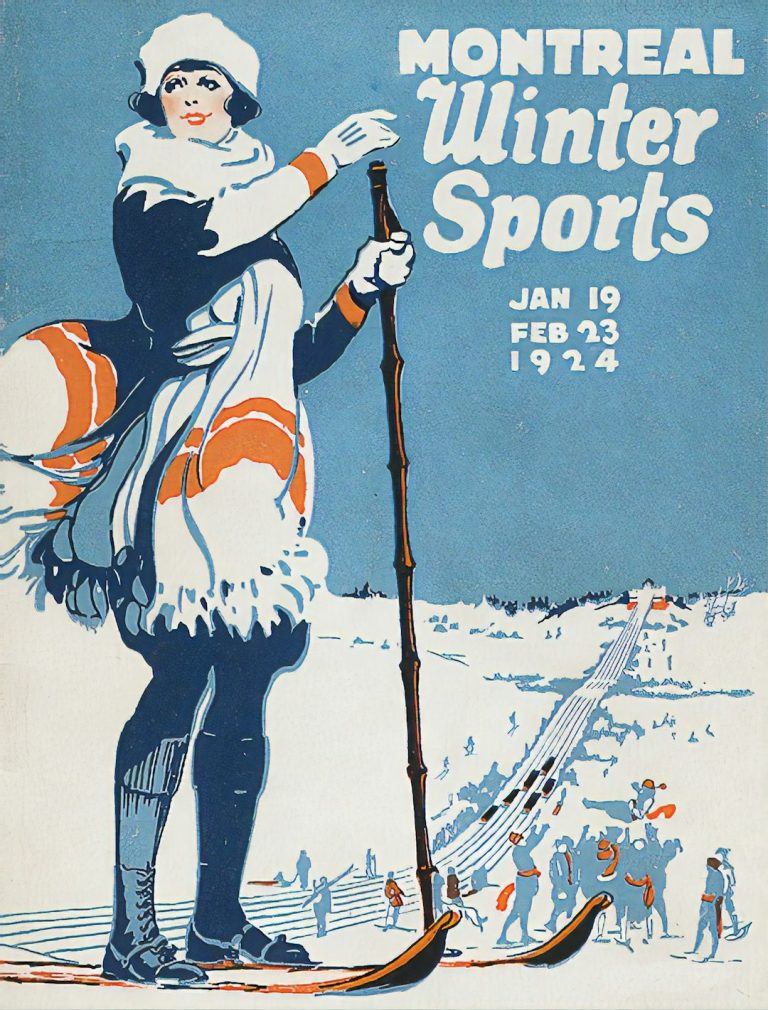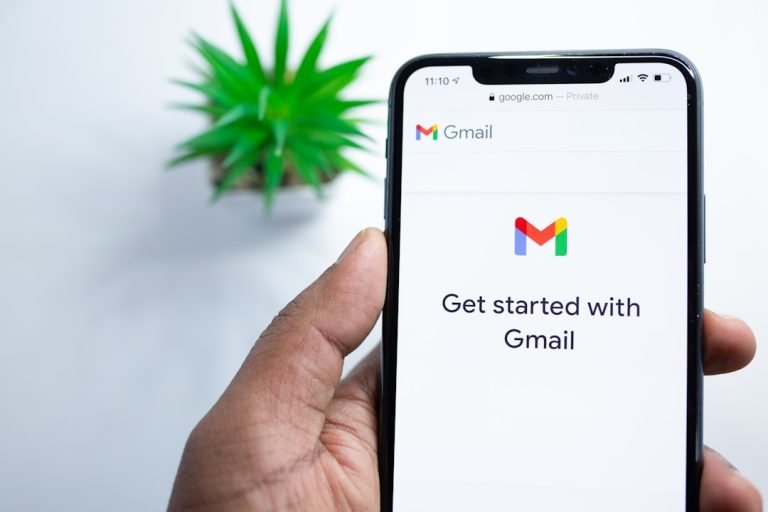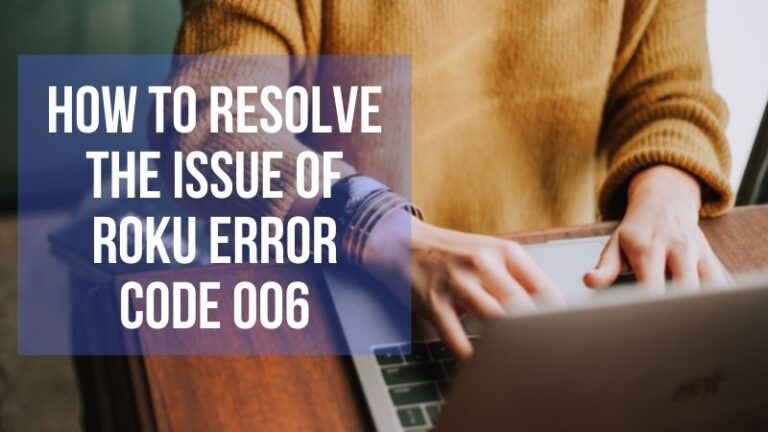How To Delete Pictures That You Uploaded On Facebook
Uploaded a picture to Facebook and now want it gone? Maybe it’s an awkward selfie, a blurry sunset, or just something you’re over. Don’t worry, deleting photos from Facebook is super easy. Whether you’re using the app or on a computer, we’ve got your back!
Let’s break it down, nice and easy.
Why You Might Want to Delete a Photo
- You posted the wrong pic.
- You’ve changed your mind since last night’s party.
- You just want to clean up your timeline.
- Privacy! Some things are better off offline.
Whatever your reason, here’s how to make those photos disappear like magic.
Deleting a Picture on the Facebook Mobile App
- Open the Facebook app on your phone.
- Tap the menu icon (three lines) and go to your profile.
- Scroll down and tap on Photos.
- Select Your Photos or go to the album it’s in.
- Find the photo you want to delete and tap it.
- Tap the three dots (top right corner).
- Choose Delete photo.
- Tap Delete again to confirm.
Poof! That’s it. The photo is gone.
[ai-img]facebook app, smartphone, delete photo[/ai-img]
Deleting a Picture on Facebook Using a Computer
- Log into Facebook.com.
- Head to your profile by clicking your name at the top of the screen.
- Click on the Photos tab.
- Select Your Photos or pick the album where the photo lives.
- Click the photo you want to get rid of.
- Hover on the image until the Options button appears (usually at the bottom).
- Click on Delete This Photo.
- Click Delete again to say goodbye.
Congrats! You’re now the Boss of Deleting.
What If the Picture Isn’t Yours?
Okay, one big rule here:
If you didn’t upload it, you can’t delete it.
But you can remove it from your profile. Here’s how:
- Go to the picture.
- Click or tap the 3 dots.
- Select Remove tag if you’re tagged.
- Now it won’t show up on your timeline anymore!
Or you can try messaging the person who posted it and ask them nicely to take it down. Being polite goes a long way!
Want to Delete a Whole Album?
Yes, you can trash entire photo albums too! Here’s how:
- Go to your Photos tab on Facebook.
- Click Albums.
- Find the album and click on it.
- Click the three dots on the top right.
- Select Delete Album.
- Confirm by clicking Delete again.
Note: You can’t delete albums that Facebook created, like “Profile Pictures” or “Cover Photos,” but you can delete pictures inside them.
[ai-img]photo album, delete photos, facebook desktop[/ai-img]
Pro Tips for Facebook Photo Management
- Download photos before deleting them in case you change your mind later.
- Be careful with shared images. If others are tagged, they’ll still see them unless you delete it altogether.
- Use Facebook’s Privacy settings to control who sees your photos in the future.
Bye-Bye Blurry Memories!
There you have it! Deleting photos on Facebook isn’t scary. In just a few taps or clicks, your digital gallery becomes a little bit cleaner and more you.
So next time you upload that midnight pizza snap and regret it in the morning, you know exactly what to do!
Happy Facebook cleaning!