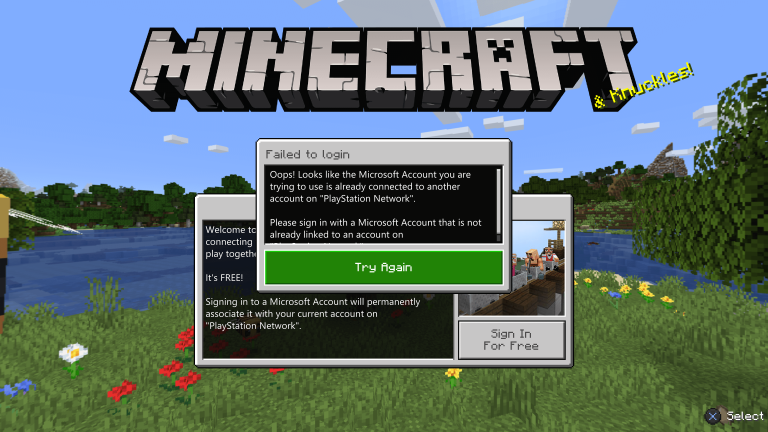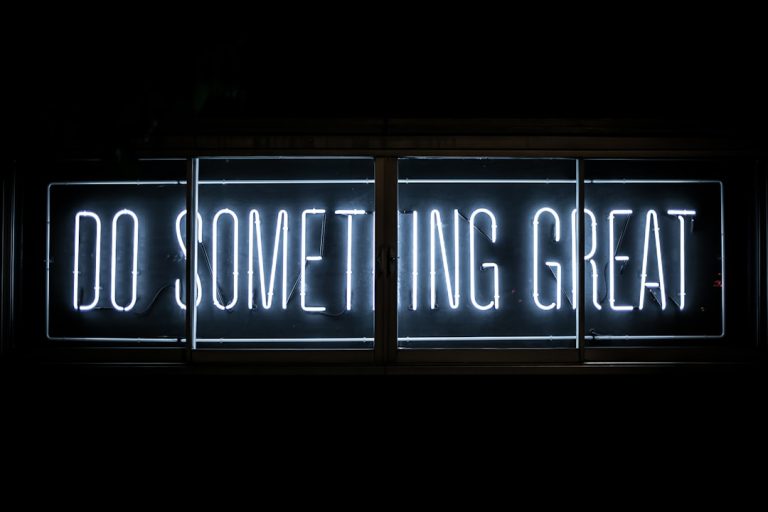How do I fix NW 2.5 on Netflix?
Seeing the dreaded NW-2-5 error on Netflix? Don’t worry! This error means your device can’t connect to Netflix due to a network issue. But, we can fix it!
What Causes NW-2-5?
The error typically happens because of:
- Weak or no internet connection.
- Problems with your internet service provider (ISP).
- Netflix being blocked by your network settings.
Now, let’s get it fixed!
Step 1: Check Your Internet Connection
Make sure you have an active internet connection.
- Try loading a website on another device.
- If it doesn’t load, restart your modem and router.
- If you’re using Wi-Fi, use a wired connection if possible.
Step 2: Restart Your Device
Sometimes, a simple restart fixes everything!
- Turn off your device completely.
- Unplug it for about a minute.
- Turn it back on and try Netflix again.
If the error persists, move to the next step.
Step 3: Check Your Network
Your network settings might be limiting Netflix access.
- If you’re on public Wi-Fi (hotel, school, work), it might block streaming.
- Try switching to mobile data or another network.
If you’re at home, check if your ISP has any known outages.
Step 4: Restart Your Modem and Router
This clears out network glitches.
- Turn off your modem and router.
- Unplug them for about a minute.
- Plug them back in and wait for the lights to stabilize.
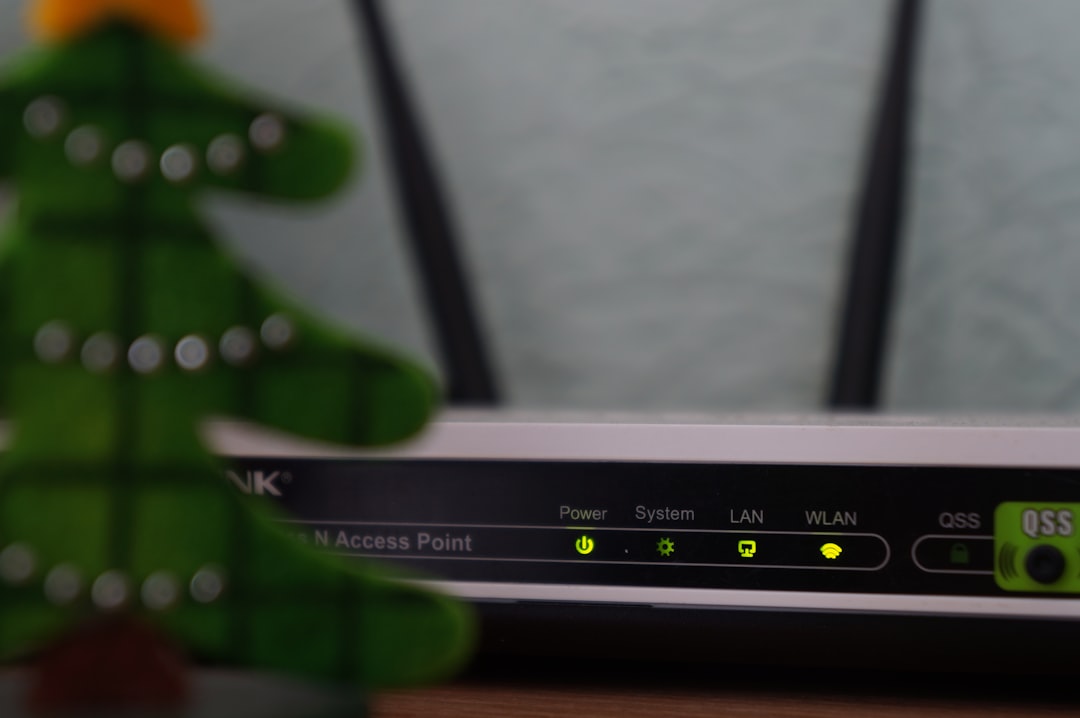
Now, try Netflix again.
Step 5: Check Your DNS Settings
Incorrect DNS settings can cause Netflix errors.
- On PlayStation: Go to Settings > Network > Set Up Internet Connection > Use Wi-Fi or LAN > Custom > Automatic > Do Not Specify > Manual (for DNS settings) > Use 8.8.8.8 and 8.8.4.4.
- On Xbox: Go to Settings > Network Settings > Advanced Settings > DNS Settings > Manual > Enter Google DNS (8.8.8.8 and 8.8.4.4).
Restart your console and try again.
Step 6: Update or Reinstall Netflix
If the app is outdated, it might cause issues.
- Check for updates in your device’s app store.
- If there’s no update, uninstall and reinstall Netflix.
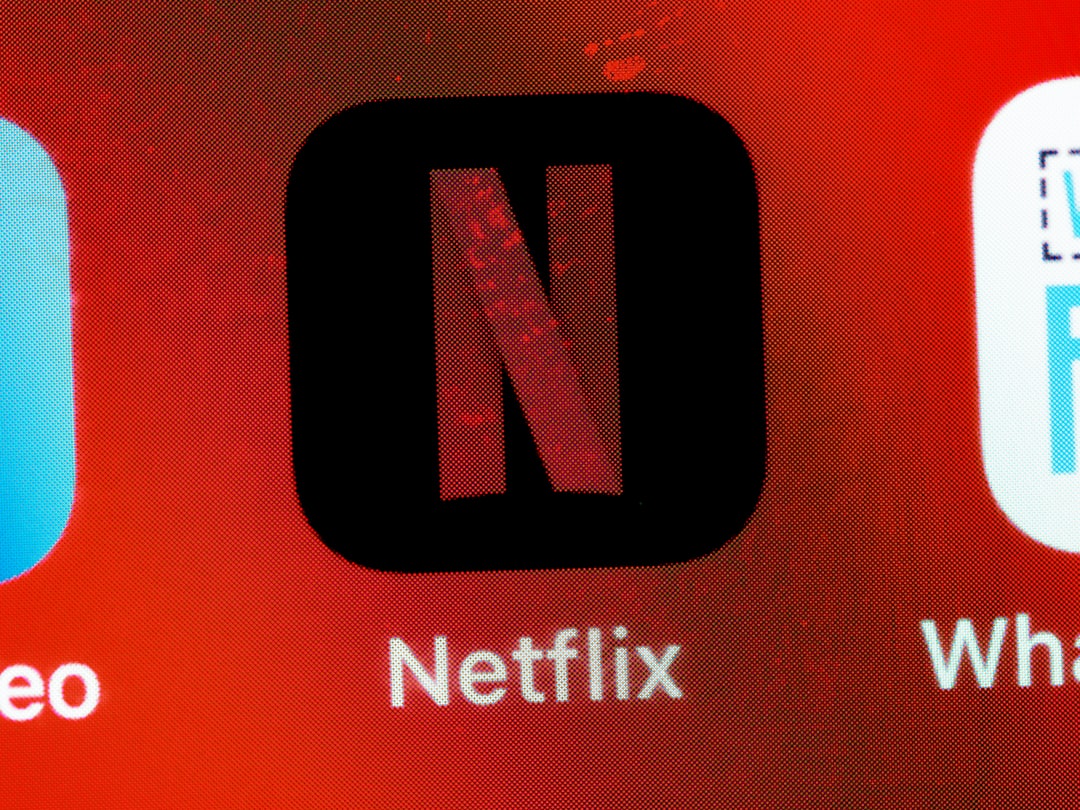
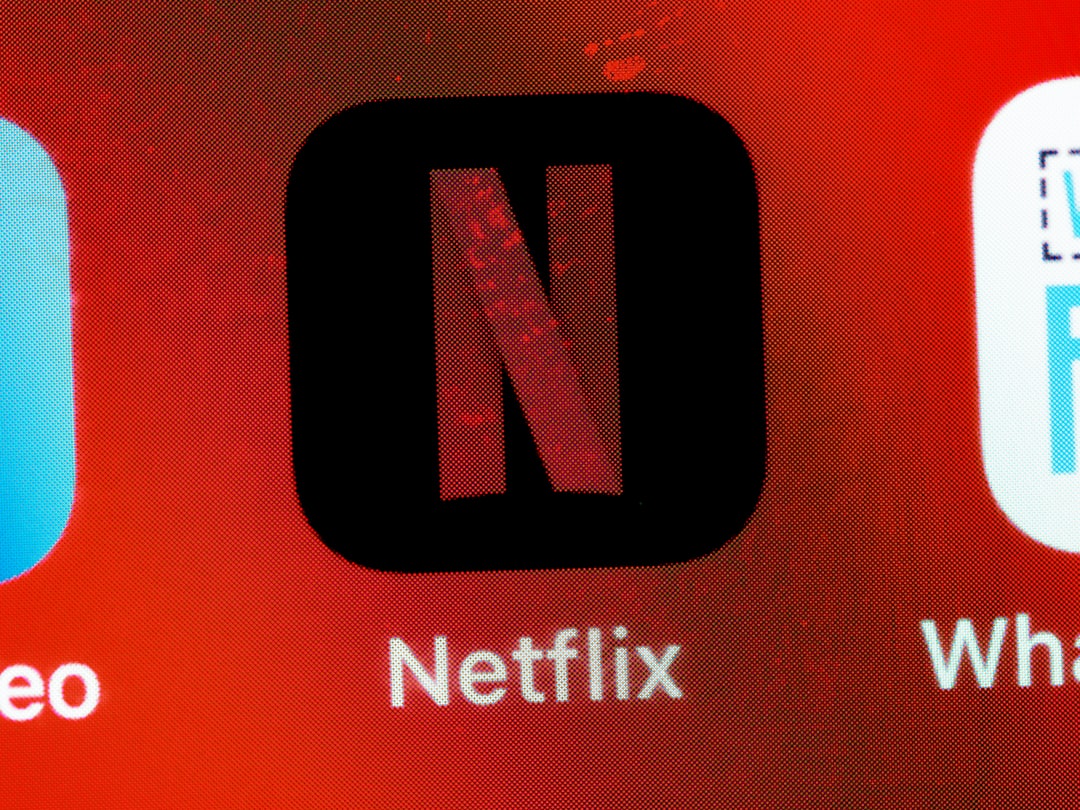
Step 7: Contact Your ISP
If nothing works, check with your internet provider.
- Ask if they are blocking Netflix.
- Test Netflix using a different Wi-Fi or mobile network.
Fixed? Enjoy Your Shows!
Hopefully, one of these steps solved your problem. Now grab some popcorn and enjoy your Netflix time!