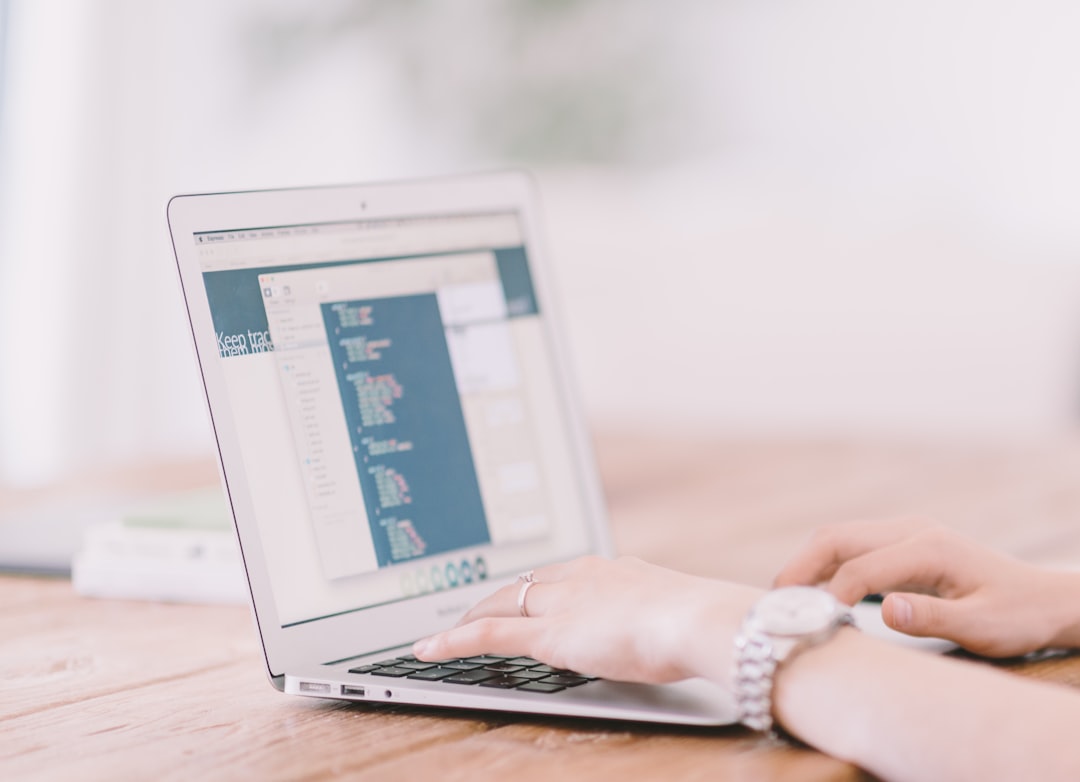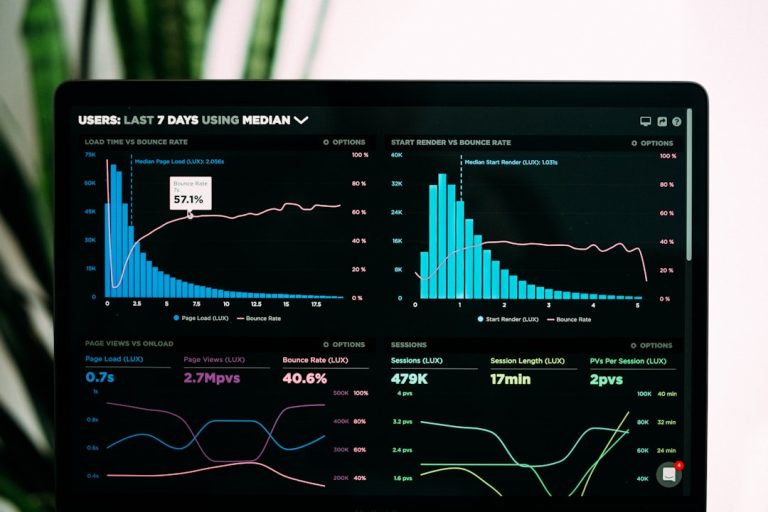How do you force restart a Lenovo laptop?
There are times when your Lenovo laptop may become unresponsive — the screen might freeze, applications won’t open, or the entire system fails to respond to commands. In such cases, a regular restart may not be possible, and that’s when a force restart becomes necessary. While it’s not an action you should perform frequently, knowing how to force restart your Lenovo laptop can save you a lot of hassle during tech emergencies.
Why You Might Need to Force Restart
Computers, like all machines, are not immune to glitches. Here are some common reasons why a force restart might be your only option:
- Frozen screen: The display doesn’t respond, and the cursor is stuck.
- Operating system crash: Windows encounters an error and doesn’t recover on its own.
- Unresponsive keyboard or mouse: External controls fail to work, leaving you trapped in a session.
- Critical system errors: Power loss or software conflicts cause the system to stop functioning properly.
Whatever the cause, a force restart reboots your laptop and gives it a fresh start. But it’s important to do it correctly to avoid data loss or hardware damage.
Steps to Force Restart a Lenovo Laptop
There are a few different ways to force restart your Lenovo laptop, depending on the model and situation. Below are the most reliable methods:
1. Using the Power Button
This is the most common and straightforward method.
- Locate the Power button on your Lenovo laptop. It’s usually on the top-right or top-left of the keyboard.
- Press and hold the Power button for about 10 to 15 seconds.
- Release the button when the screen goes black and the laptop powers down.
- Wait a few seconds and then press the Power button again to turn it back on.
This method works in nearly all cases where the laptop is frozen or unresponsive.
[ai-img]lenovo laptop, power button, user pressing button[/ai-img]
2. Using the Emergency Reset Hole
Some Lenovo laptops, especially certain ThinkPad and IdeaPad models, come with an emergency reset hole, also known as a pinhole reset. It’s a small, recessed button usually located at the bottom of the laptop.
- Turn off the laptop or ensure it is unresponsive.
- Find the reset hole — it’s usually labeled with a small circle or the word “Reset”.
- Insert a straightened paper clip or SIM ejector tool into the hole.
- Hold it for about 10 seconds and then release.
- Press the Power button to restart the device.
This method is particularly useful when the regular power button becomes unresponsive or fails to shut down the system.
3. Disconnecting Battery (Advanced)
This method is more technical and should only be used if you’re comfortable opening your laptop.
- Shut down the laptop (if possible).
- Unplug all cables, including the power adapter.
- Remove the back panel carefully.
- Disconnect the internal battery and wait for 30 seconds.
- Reconnect everything and attempt to power on the laptop.
Warning: This method may void your warranty or cause damage if done improperly. Only proceed if you understand the risks.
[ai-img]laptop battery, hardware reset, technician disassembling laptop[/ai-img]
What Happens After a Force Restart?
After force restarting your Lenovo laptop, the system reboots like a usual power cycle. However, it may take a bit longer than normal as the operating system recovers any pending data or validates system changes. You might also receive a message indicating that Windows didn’t shut down properly — this is normal after a force restart.
Important: Always save your work frequently to avoid losing important files during a crash. Force restarts don’t allow Windows to close files properly, which can lead to data corruption.
Preventing the Need for Force Restarts
While it’s good to know how to force restart when necessary, it’s even better to avoid needing it altogether. Here are a few tips:
- Keep software and drivers up to date for smooth performance.
- Monitor your system for unusual processes or malware using antivirus software.
- Don’t overload your system with too many applications running at once.
- Perform regular restarts to keep your memory and system cache clear.
In Conclusion
Force restarting a Lenovo laptop is a handy troubleshooting skill that can bring your system back to life when all else fails. Whether you use the power button, a reset hole, or battery disconnection, the key is to follow a method that suits the model of your laptop and your comfort level with technology. Just remember that force restarts should be a last resort — take preventive measures to ensure your Lenovo runs smoothly every day.