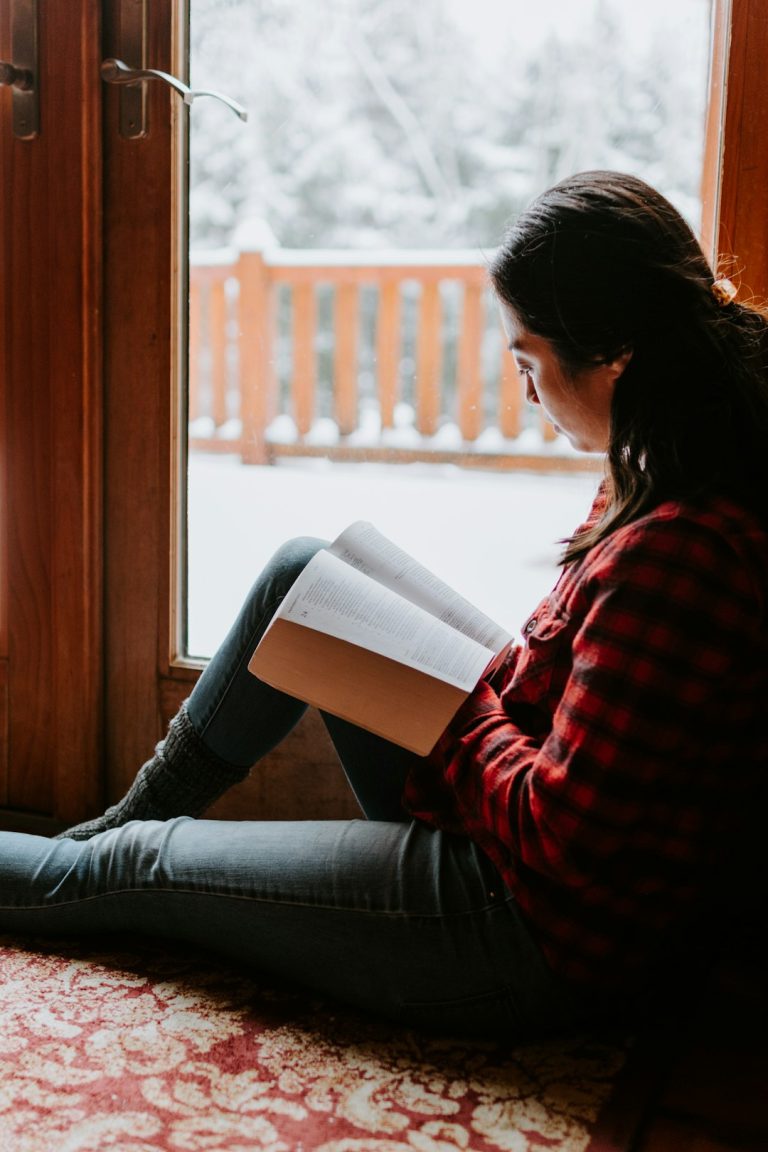How to resolve the Instagram error “An error occurred while loading this content”?
You’re all set to scroll through Instagram. You tap that cool reel your friend shared… but wait! What’s this? An error occurred while loading this content. Errr, what just happened?
Don’t worry. You’re not cursed. This is a pretty common problem. And yep — we’ve got fixes that work!
Why this happens?
This message usually means Instagram is struggling to load photos, videos, or stories. It can happen for many reasons:
- Your internet is acting up.
- Instagram’s servers are snoozing.
- Your app is out of date.
- Cache is cluttering things.
- Or your phone just needs a little reboot magic.
Okay! Let’s roll up our sleeves and fix it step by step.
1. Check that Wi-Fi or data!
If your internet is slower than a tortoise doing yoga, Instagram won’t be happy.
- Try switching from Wi-Fi to mobile data — or vice versa.
- Restart your router if you’re on Wi-Fi. It works like a charm sometimes.
- Run a quick internet speed test to make sure your connection is strong.
[ai-img]wifi, mobile, error, social media[/ai-img]
2. Close and reopen Instagram
Don’t underestimate the power of a good old app restart.
- Close the app completely — don’t just swipe it halfway.
- Wait a few seconds, then reopen it.
- See if your content loads now!
If not, no worries. Let’s go deeper.
3. Update the app
Are you still using an ancient version of Instagram? Not cool.
Go to your App Store or Google Play Store and check for updates. If one’s there, hit that update button and celebrate with a coffee… or something better!
4. Clear the cache
The cache can be helpful — but when it goes rogue, it causes issues.
Here’s how you can clear it (for Android users):
- Go to Settings > Apps > Instagram.
- Tap on Storage.
- Hit Clear Cache.
iPhone users? You gotta delete and reinstall the app to clear the cache. Yeah, iOS keeps it fancy that way.
5. Restart your phone
This step can fix a lot more than you think. Phones overload sometimes.
Just press that power button (you know where it is!). Turn off the phone, wait a few seconds like you’re sending it good vibes — and then turn it back on.
[ai-img]phone restart, instagram loading, smartphone[/ai-img]
6. Check if Instagram is down
Instagram might be down for everyone — not just you. Gasp!
Go to websites like DownDetector and search for Instagram. If others are screaming into the void too, there’s nothing to do but wait.
7. Log out and log back in
Sometimes Instagram gets confused about who you are. Remind it!
- Open the app.
- Go to your profile > Menu (three bars) > Settings.
- Scroll down and tap Log Out.
- Then log back in like a champ.
8. Reinstall the app
If nothing else works, it’s time for the big guns.
- Delete the app from your phone.
- Go to the app store and reinstall it fresh.
- Log in and see that content load like butter!
9. Try Instagram on a browser
Stuck on the app? Jump onto a browser instead:
- Open Chrome, Safari, or any browser you love.
- Visit instagram.com and log in.
- This can be a nice workaround till the app behaves.
[ai-img]instagram browser, laptop social media, user view[/ai-img]
Final thoughts
Instagram errors can be super annoying. But with a few quick fixes, you’ll be back to scrolling memes, liking puppy pics, and stalking your cousin’s best friend’s vacation photos.
Take a breath, follow these fun little steps, and you’re golden!
Now go out there and enjoy the ‘Gram the way it was meant to be — drama-free and full of cat videos.