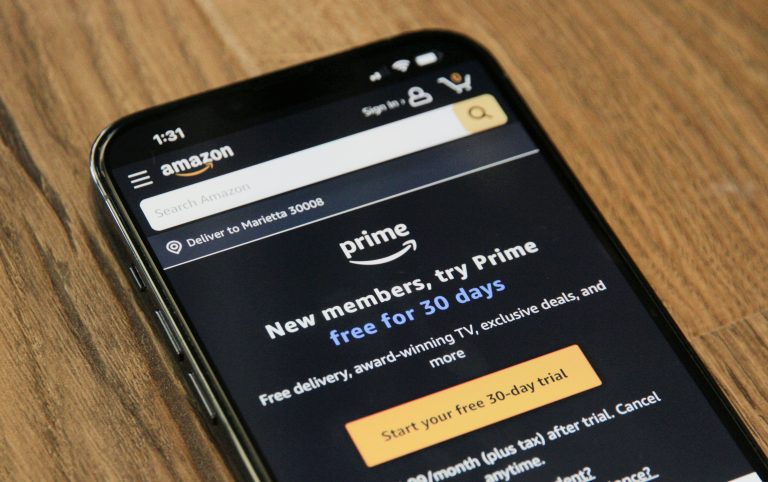Fixed: this document is protected you cannot create signatures
Many users encounter an issue where they are unable to create a signature in a document due to protection settings. This can be frustrating, especially when an electronic signature is required to complete important documents. Fortunately, there are several solutions to resolve this issue and regain the ability to sign protected documents.
Understanding Document Protection
When a document displays the message “This document is protected. You cannot create signatures,” it means the document has restrictions that prevent modifications, including the addition of signatures. These protections are typically implemented to ensure document integrity, making sure that important legal or official documents remain unchanged.
The document may be protected due to the following reasons:
- It has been set as read-only to prevent unauthorized modifications.
- The document is restricted by its creator using editing permissions.
- The file has been digitally signed, and further edits would invalidate the existing signature.
- It has been secured using password protection or document encryption.
[ai-img]locked_document, signature_restricted, document_security[/ai-img]
Methods to Fix the Issue
There are several ways to remove or bypass document restrictions, depending on the level of protection in place and whether you have the necessary permissions.
1. Check If the Document is Read-Only
First, verify if the document is in read-only mode. Follow these steps:
- Right-click on the document file.
- Click on Properties.
- Look for the Read-Only checkbox under the General tab and uncheck it.
- Click Apply and then OK.
If the document is read-only, removing this setting should allow you to create a signature.
2. Request Permission from the Document Owner
If the document is protected by editing restrictions, ask the owner for permission to modify it. The owner can:
- Provide you with an editable version of the document.
- Remove restrictions using Microsoft Word’s Restrict Editing settings.
- Share a version of the document that allows digital signatures.
3. Remove Editing Restrictions
If you have permission to edit the document but it’s locked, follow these steps:
- Open the document in Microsoft Word.
- Go to File > Info and check for document protection settings.
- Click Unprotect Document if the option is available.
- If prompted, enter the required password.
If you don’t have the password, you must contact the document creator.
[ai-img]word_settings, unlock_document, editing_permissions[/ai-img]
4. Convert the Document to Another Format
Another workaround is converting the document to a different format, such as PDF, and then signing it:
- Open the document.
- Click File > Save As.
- Select PDF as the file type.
- Use a PDF editor, such as Adobe Acrobat or an online tool, to insert a signature.
5. Use an Alternative Signature Method
If all else fails, consider one of these alternatives:
- Print the document, physically sign it, and scan it back.
- Use a third-party e-signature tool, such as DocuSign or HelloSign.
- Copy and paste a scanned image of your signature into the document.
Frequently Asked Questions
Why is my document protected against signatures?
Your document is likely protected due to editing restrictions set by the creator, read-only mode, or a digital signature already applied.
How can I remove protection from a document?
If you have permission, you can remove protection by going to File > Info > Protect Document and selecting Unprotect, then entering the password if required.
What should I do if I don’t have the password to unlock the document?
You must contact the document creator and request permission or a non-protected version of the document.
Can I sign a protected PDF?
Yes, you can sign a protected PDF using Adobe Acrobat or other PDF editors if permissions allow digital signatures.
Is there a way to sign without unlocking the document?
Yes, you can take a screenshot of the document, insert it into a new file, and sign it digitally using an e-signature tool.
By following these solutions, users can regain the ability to create signatures on protected documents, ensuring seamless document completion without unnecessary delays.