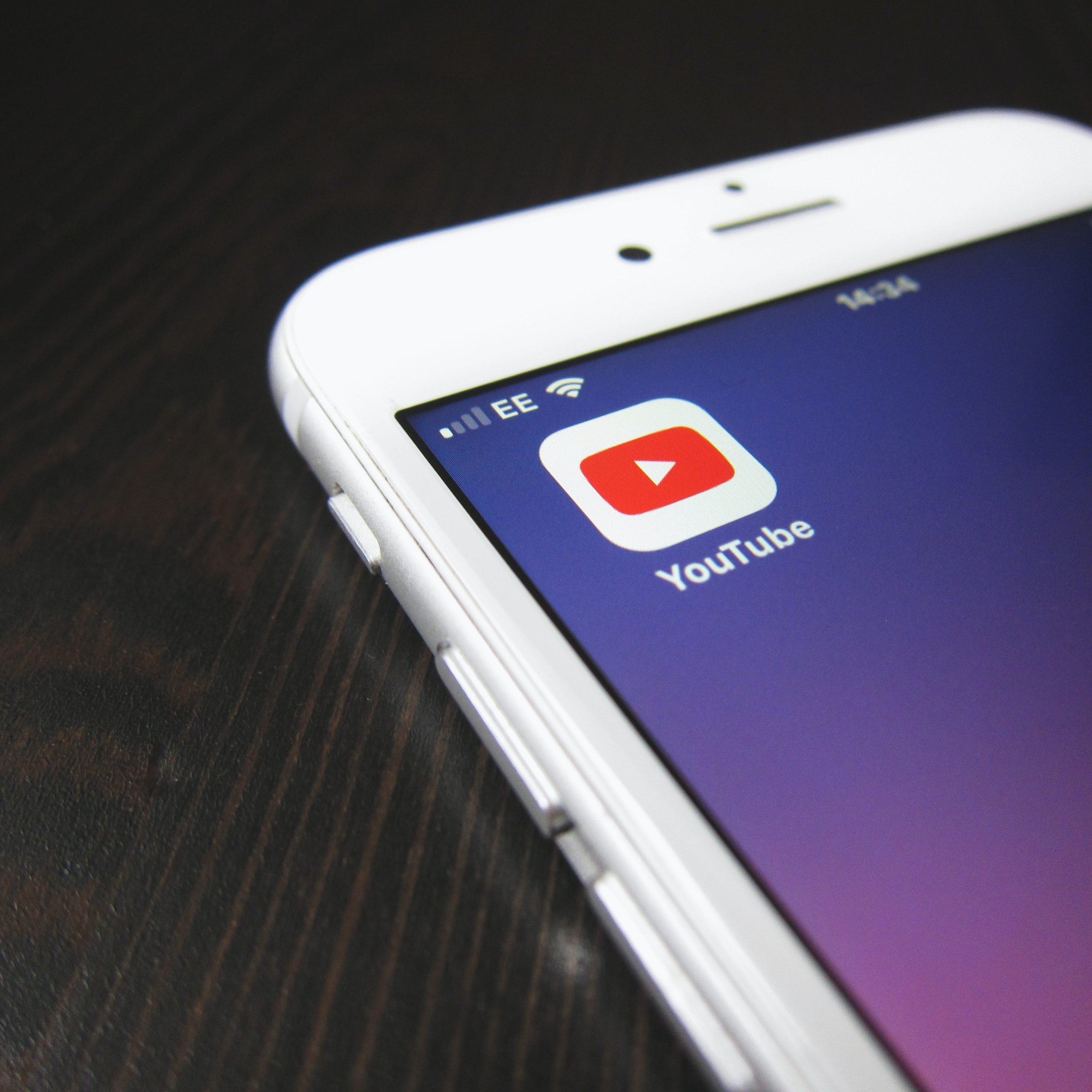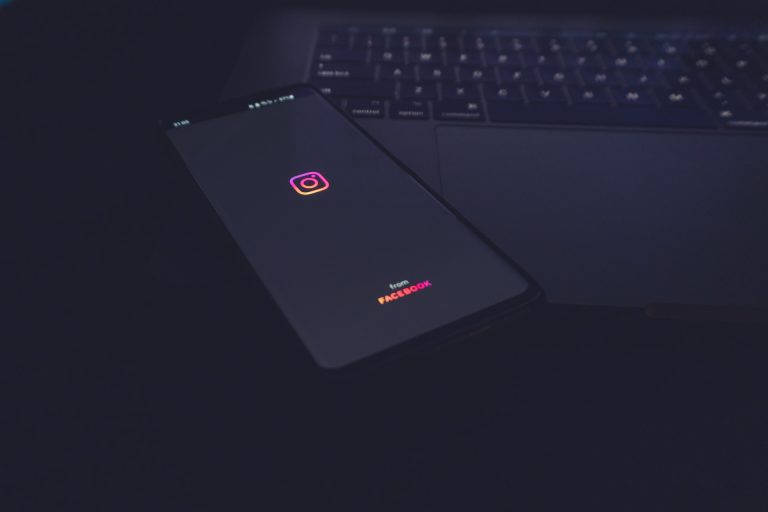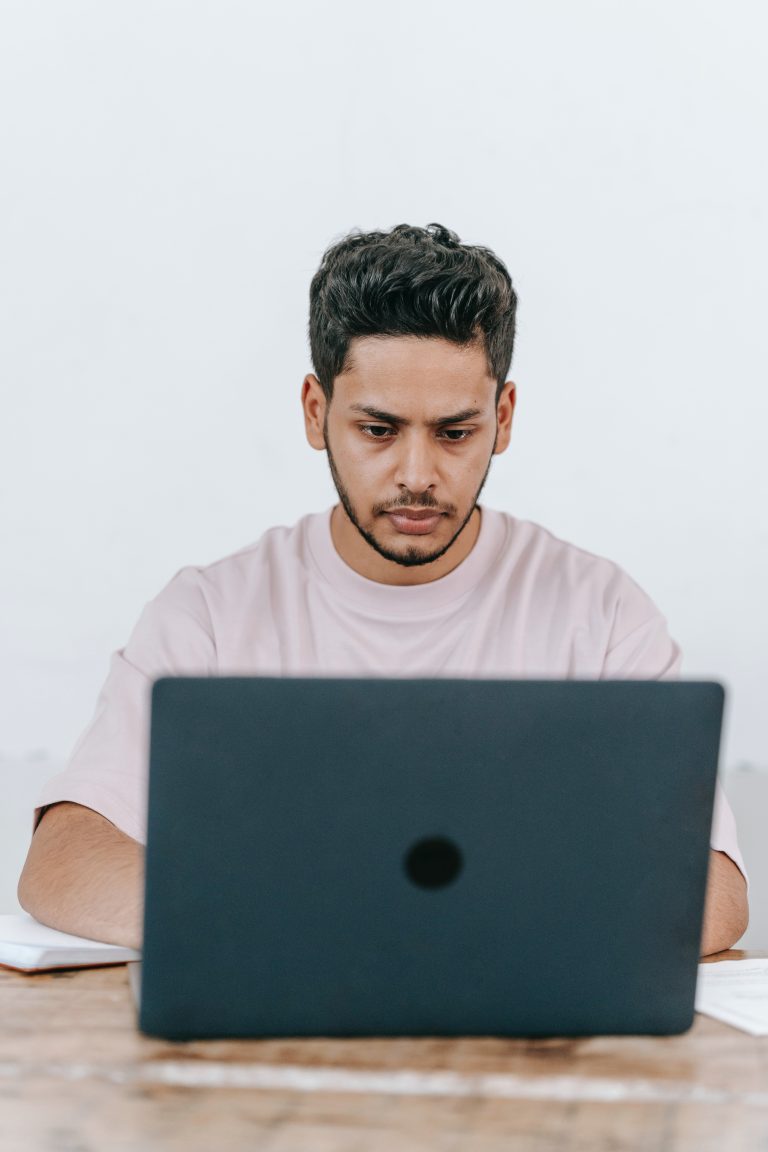How to Fix “You’re Offline, Check Your Connection” Error on YouTube
YouTube is the go-to platform for millions of users to watch and share videos online. However, encountering errors while using the platform can be frustrating, and one common error that users may come across is the “You’re Offline, Check Your Connection” message. This error typically occurs when there is a problem with the internet connection or when YouTube fails to establish a stable connection. In this article, we’ll explore several troubleshooting steps to help you fix the “You’re Offline, Check Your Connection” error on YouTube.
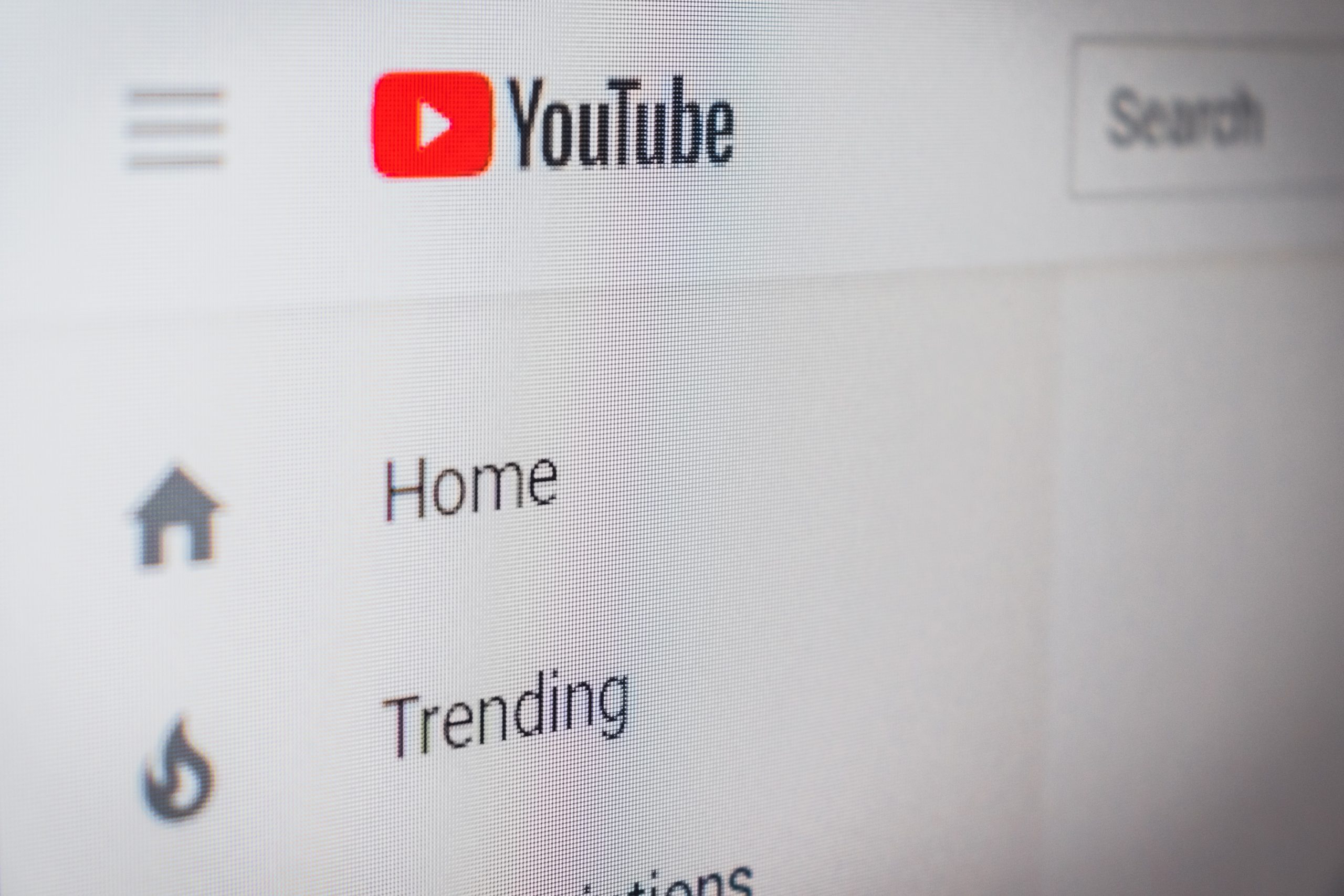
1. Check your Internet Connection
The first step in resolving the “You’re Offline, Check Your Connection” error is to ensure that you have a stable internet connection. Check if you can access other websites or streaming services to verify if the problem is specific to YouTube or your internet connection in general. If your internet connection seems to be working fine, move on to the next troubleshooting step.
2. Restart your Device
Sometimes, a simple restart can resolve connectivity issues. Try restarting your device, whether it’s a computer, smartphone, or tablet, and then relaunch the YouTube app or website. This can help refresh the system and clear any temporary glitches that may be causing the error.
3. Clear Cache and Cookies
Cached data and cookies stored by the YouTube app or browser can sometimes interfere with the proper functioning of the platform. Clearing these files can help resolve the “You’re Offline, Check Your Connection” error. To clear cache and cookies, go to the settings or preferences section of your device or browser, find the storage or privacy options, and clear the cache and cookies associated with the YouTube app or website.
4. Disable VPN or Proxy
If you’re using a virtual private network (VPN) or a proxy server, try disabling them temporarily. VPNs and proxy servers can sometimes interfere with the connection to YouTube, resulting in the “You’re Offline, Check Your Connection” error. Disabling these services and connecting directly to the internet may resolve the issue.
5. Update YouTube App or Browser
An outdated version of the YouTube app or browser may have compatibility issues that can cause connection problems. Check for any available updates for the YouTube app on your device’s app store or update your browser to the latest version. Keeping your software up to date ensures that you have the latest bug fixes and improvements.
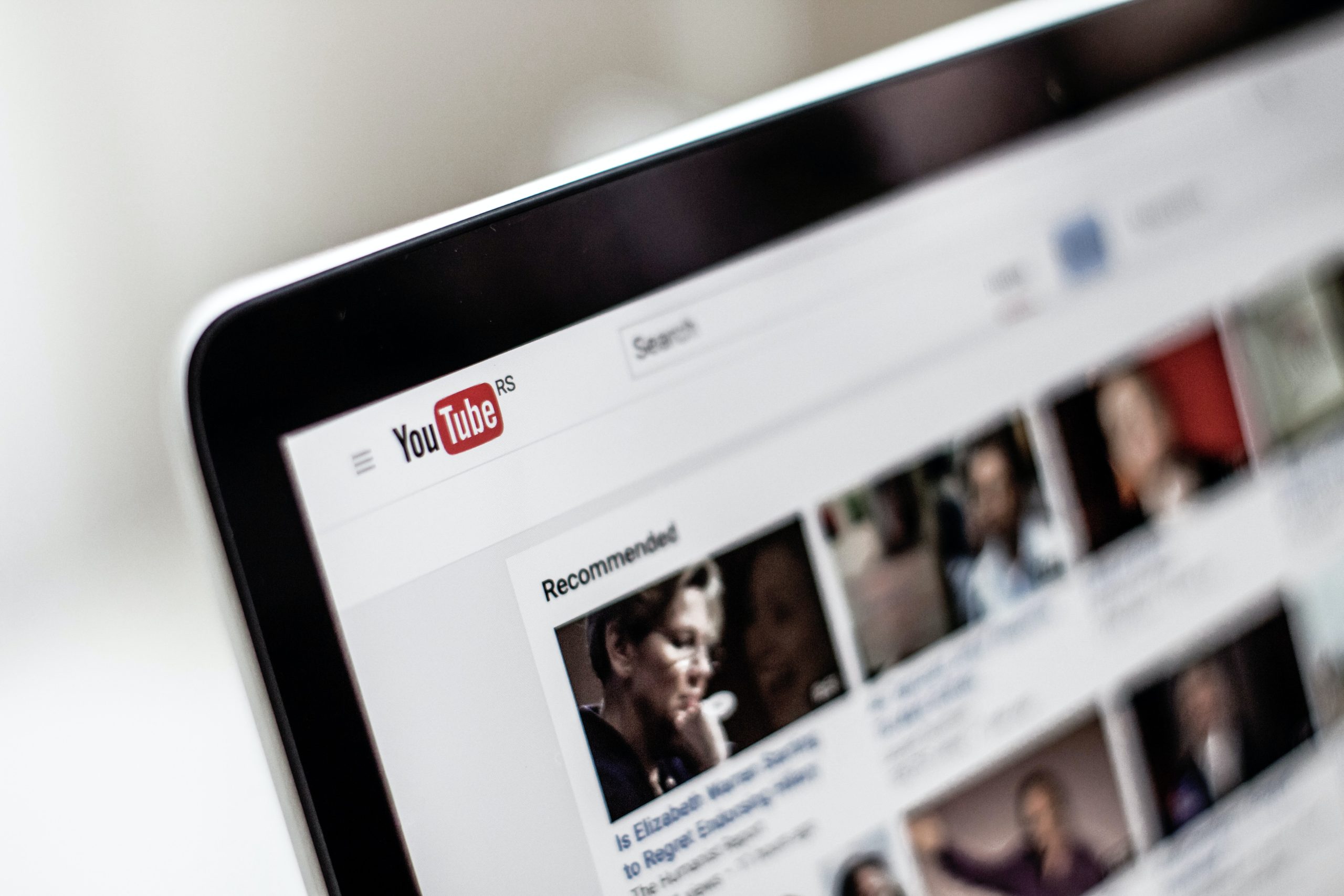
6. Disable Browser Extensions
Browser extensions can sometimes conflict with YouTube and cause connectivity issues. Try disabling any extensions you have installed and then reloading the YouTube website. If the error disappears, one of the extensions may be causing the problem. To identify the problematic extension, enable them one by one until you encounter the error again.
7. Try a Different Device or Network
To determine if the issue is specific to your device or network, try accessing YouTube on a different device or using a different network connection. If YouTube works fine on another device or network, it indicates that the problem lies with your original device or network. In such cases, you may need to troubleshoot your device or contact your internet service provider (ISP) for assistance.
8. Contact YouTube Support
If none of the above steps resolve the “You’re Offline, Check Your Connection” error, it’s advisable to reach out to YouTube support for further assistance. YouTube has a dedicated support page where you can report the issue and seek help from their support team. Provide detailed information about the error and any troubleshooting steps you have already taken to expedite the support process.
Encountering the “You’re Offline, Check Your Connection” error on YouTube can be frustrating, but with the troubleshooting steps mentioned in this article, you should be able to resolve the issue and get back to enjoying your favorite videos. By checking your internet connection, clearing cache and cookies, disabling VPN or proxy, updating the YouTube app or browser, disabling browser extensions, trying a different device or network, and seeking support from YouTube, you can troubleshoot and fix this error effectively.