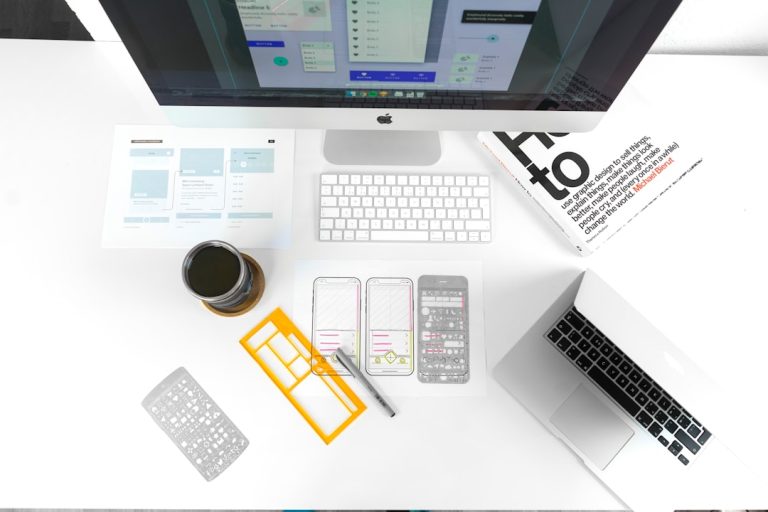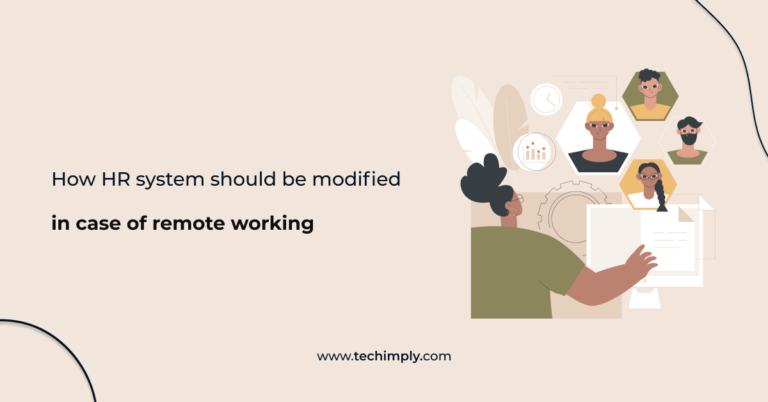WhatsApp Not Working? Try These Simple Fixes
In today’s digital world, WhatsApp is more than just a messaging app—it’s a lifeline for personal conversations, business engagements, and even customer service. So, when it suddenly stops working, it can be incredibly frustrating. Fortunately, many WhatsApp issues can be solved with a few simple troubleshooting steps.
Before jumping to conclusions, follow this guide of targeted fixes that can help bring WhatsApp back up and running smoothly.
1. Check Your Internet Connection
This might seem obvious, but it’s the most common cause of messaging problems. WhatsApp requires a stable internet connection—either through Wi-Fi or mobile data—to function properly. Here’s how to verify:
- Open any other website or app that uses the internet and confirm if it’s loading.
- Switch between Wi-Fi and mobile data to see if one works better.
- Restart your router if you’re using Wi-Fi and suspect a weak signal.
Tip: WhatsApp may appear unresponsive if the internet is slow or sporadic, even if it technically shows as connected.
[ai-img]internet issue, wifi disconnect, mobile data problem[/ai-img]
2. Ensure WhatsApp Is Updated
Outdated versions of apps can often lead to compatibility and performance issues. Developers regularly release updates to fix bugs and improve security.
Visit the Google Play Store or Apple App Store and search for WhatsApp. If you see an “Update” button, tap it. Restart the app after updating to ensure the changes take effect.
3. Restart Your Device
This simple fix often resolves more issues than you’d expect. Restarting your phone can clear temporary glitches in the operating system that might be affecting WhatsApp’s performance.
Hold down the power button, choose ‘Restart’, and wait for the device to reboot.
4. Check If WhatsApp Is Down
Sometimes, it’s not you—it’s them. WhatsApp occasionally experiences server outages, causing disruptions across regions or globally. To find out if this could be the case:
- Visit websites like DownDetector or follow WhatsApp’s official social media pages for updates.
- Ask a friend if they’re having trouble with the app as well.
If WhatsApp is down company-wide, all you can do is wait until service is restored.
[ai-img]whatsapp server outage, whatsapp error, live status check[/ai-img]
5. Clear App Cache (Android Only)
Temporary files stored by the app can sometimes cause technical issues. Android users can try clearing the cache to improve performance:
- Go to Settings > Apps > WhatsApp.
- Select Storage.
- Tap Clear Cache.
Note: This process will not delete your chats or media.
6. Check App Permissions
WhatsApp needs specific permissions to function correctly. If permissions are not granted, you may run into issues sending messages, accessing contacts, or using the camera for video calls.
On Android and iOS:
- Go to Settings > Apps > WhatsApp.
- Check and enable all required permissions like Camera, Microphone, Contacts, and Storage.
7. Reinstall WhatsApp
If nothing else works, a clean reinstall might be the best solution. Be sure to back up your chats first:
- Go to Settings > Chats > Chat Backup.
- Tap Back Up and ensure it completes successfully.
Now uninstall the app, then download and reinstall it from the app store. Restore your chats during setup if prompted.
8. Free Up Space on Your Phone
If your device’s storage is nearly full, WhatsApp may struggle to send or receive media. Delete unused apps, old photos, or large video files to free up space.
Check your storage usage in the device settings, and also within WhatsApp under Settings > Storage and Data.
Conclusion
WhatsApp issues can be disruptive, but they’re usually easy to fix once you identify the underlying cause. Whether it’s a simple internet hiccup, outdated app, or deeper system issue, these solutions have proven effective for most users.
If after all these steps WhatsApp still doesn’t work, you might want to contact WhatsApp support directly or seek help from your device’s customer service team.
In the world of communication, staying connected is crucial—so keeping WhatsApp functional is not just a convenience, it’s a necessity.