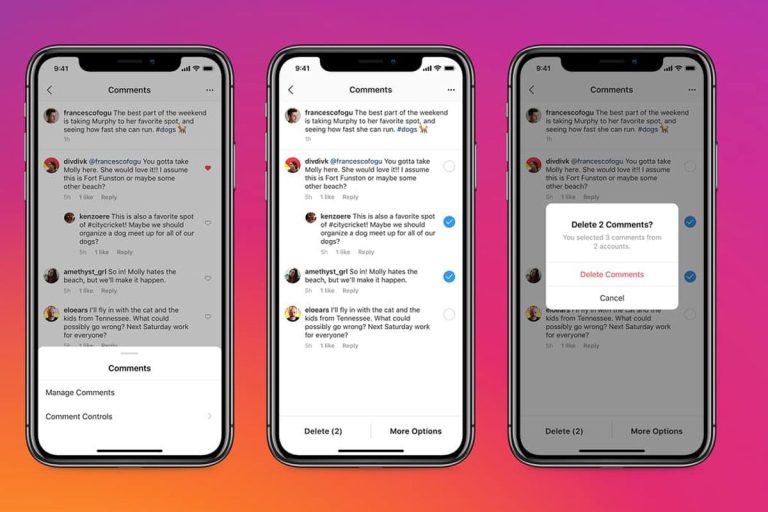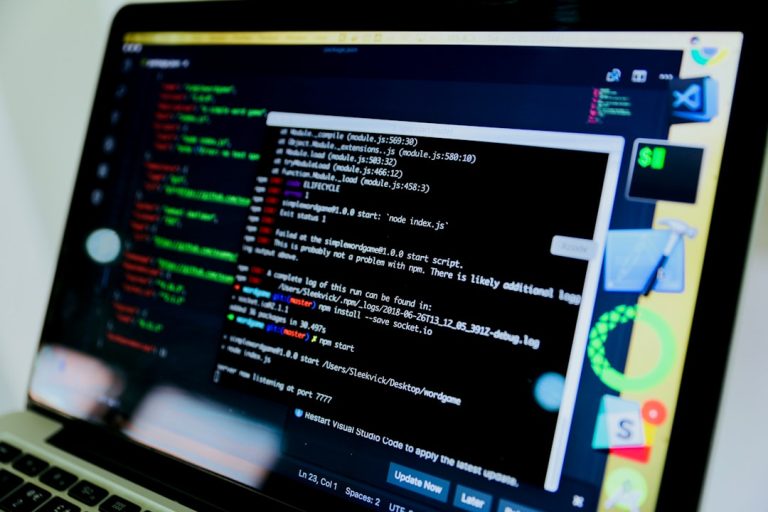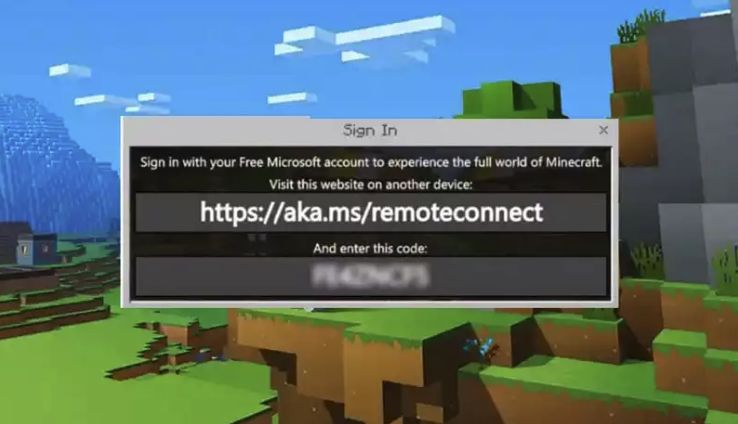How to Optimize Gaming PC for Ray Tracing
Ray tracing has revolutionized computer graphics by simulating the behavior of light to create incredibly realistic visuals. However, it’s also one of the most demanding graphical features in modern gaming. To fully enjoy ray tracing without sacrificing performance, you need to properly optimize your gaming PC. In this guide, we’ll walk you through practical steps to get your system ready for this next-level experience.
What is Ray Tracing?
Ray tracing is a rendering technique that simulates the way light interacts with objects in a 3D environment. It produces more realistic shadows, reflections, and lighting effects compared to traditional rasterization methods. Games like Cyberpunk 2077, Metro Exodus, and Control showcase the stunning potential of this technology, but also highlight the need for serious hardware power.
Step 1: Upgrade to a Ray Tracing-Capable GPU
The first and most critical step is to have a GPU that supports ray tracing. NVIDIA’s RTX series (starting from the RTX 2000 series) and AMD’s Radeon RX 6000 and newer GPUs feature dedicated ray tracing cores to handle these intense graphical calculations.
- NVIDIA: RTX 2060, 2070, 2080, 3060, 3070, 3080, 3090, 40-series cards
- AMD: Radeon RX 6600, 6700, 6800, 6900, and newer models
[ai-img]gaming pc, graphics card, ray tracing[/ai-img]
Make sure your GPU drivers are up to date. Both NVIDIA and AMD regularly release driver updates optimized for the latest games and graphics features.
Step 2: Enable Ray Tracing in Games
After confirming hardware support, the next step is enabling the feature in your game settings. Typically located under the “Graphics” or “Video” menu, ray tracing can often be toggled individually for reflections, ambient occlusion, and global illumination.
Tip: Start with only one ray tracing setting enabled to gauge performance impact. Slowly add more effects to find the right balance between visuals and FPS.
Step 3: Use DLSS or FSR for Better Performance
One of the most effective ways to optimize your performance while using ray tracing is implementing AI-based upscaling technologies:
- DLSS (Deep Learning Super Sampling): Available on supported NVIDIA GPUs, DLSS boosts framerates by rendering the game at a lower resolution and using AI to upscale visuals to your target resolution.
- FSR (FidelityFX Super Resolution): AMD’s alternative works cross-platform and offers a similar performance boost with minimal visual compromise.
These technologies are especially useful in graphically intense scenes, improving FPS while still maintaining the benefits of ray tracing.
Step 4: Optimize In-Game Settings
Even with modern hardware and upscaling tools, some games may still tax your system with ray tracing. Fine-tuning other graphical settings can help balance the load:
- Texture Quality: Lowering this can save VRAM without noticeably affecting visuals.
- Shadow and Reflection Quality: Drop these down a notch—they’re already enhanced through ray tracing.
- Ambient Occlusion: Disable standard AO when using ray tracing-based global illumination to avoid redundancy.
[ai-img]pc gaming, graphics settings, performance optimization[/ai-img]
Step 5: Keep Your System Cool and Efficient
Running ray-traced games can push your hardware to its limits. Maintaining proper thermal control is essential to prevent thermal throttling and ensure consistent performance.
- Clean your PC: Dust accumulation inside your case can hamper airflow and heat dissipation.
- Upgrade cooling: Consider higher quality fans or even a liquid cooling system for your CPU and GPU if temperatures are too high.
- Use monitoring tools: Apps like MSI Afterburner or HWMonitor help track temperatures and system load in real-time.
Bonus Tips: Enhancing the Ray Tracing Experience
Here are a few additional suggestions to help you get the most from your ray tracing-capable PC:
- Resolution Scaling: Reducing your output resolution slightly (e.g., from 1440p to 1080p) can yield significant performance gains with minor visual impact.
- Ray Tracing Presets: Some games offer low, medium, or high ray tracing presets. Try starting with medium for a good balance.
- Overclocking: Safely overclocking your GPU and CPU can help squeeze out some extra performance, but proceed with caution and proper cooling.
Ray tracing is one of the most visually impressive technologies in the gaming world today. With the right hardware and a bit of optimization, you can enjoy stunning graphics without compromising frame rate. Stay updated, experiment with settings, and fine-tune your setup—you’ll be gaming in cinematic quality in no time.