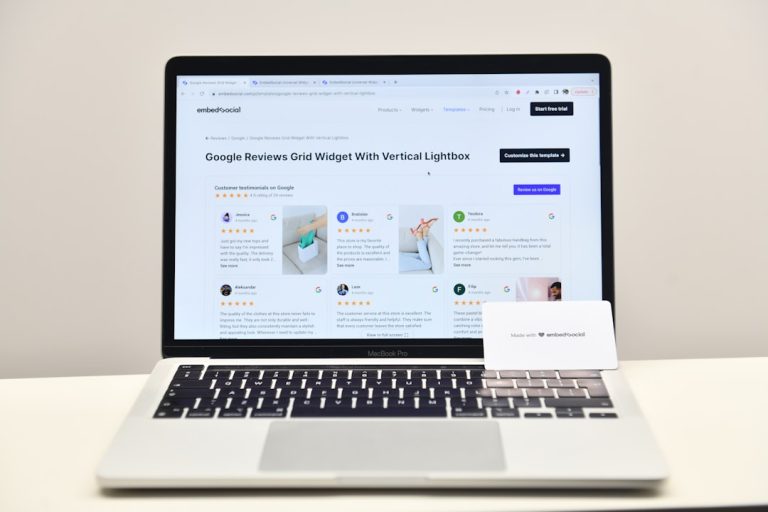How to Make OverlayPanel Smaller in PrimeVue
In the world of web development, user experience reigns supreme. A well-designed interface can make or break an application, and one often-overlooked element is the OverlayPanel in PrimeVue. While this versatile component is a fantastic tool for displaying contextual information without navigating away from a page, developers may sometimes find that its default size doesn’t quite fit their layout needs. If you’ve ever wrestled with a UI element taking up too much screen real estate, you’re not alone—many have faced this conundrum.
Imagine crafting an interface where every pixel counts, especially on mobile devices where space is at a premium. In this article, we’ll explore innovative techniques to resize the OverlayPanel in PrimeVue effectively—ensuring it complements your design rather than overwhelms it. Whether you’re aiming for sleek minimalism or simply need to pack more content into less space, learning how to customize the OverlayPanel’s dimensions will empower you to enhance both aesthetics and functionality in your projects. Let’s dive into practical strategies that will elevate your user experience while maintaining that all-important responsiveness!
Understanding the OverlayPanel Component
The OverlayPanel component in PrimeVue serves as a versatile tool for enhancing user interactivity in web applications. This modal-like element can display additional information, prompts, or forms without cluttering the interface. Its ability to seamlessly overlay content makes it an ideal choice for providing contextual insights without navigating away from the current view. By utilizing dynamic positioning and animations, developers can create aesthetically pleasing and functional UI interactions that engage users effectively.
To leverage the true potential of the OverlayPanel, understanding its properties and event handling capabilities is crucial. For instance, customizing its size not only impacts visual appeal but also influences user experience—smaller panels often lead to less distraction while maintaining focus on primary tasks. Furthermore, designers should consider integrating different triggers for opening the panel; hover effects, clicking buttons, or even tapping gestures on mobile devices can offer various ways to enhance accessibility. As you explore techniques to make your OverlayPanel smaller and more tailored to your application’s needs, remember that every adjustment contributes significantly to creating a refined digital experience for users.

Default Size of OverlayPanel Explained
When working with PrimeVue’s OverlayPanel component, understanding its default size can be illuminating for tailoring user interactions. By default, the OverlayPanel adapts to the content it houses, often leading to a larger-than-necessary display that could overwhelm the underlying UI. This sizing behavior is largely rooted in flexibility – enabling diverse content types from simple text to complex forms without losing visual cohesion. However, this adaptability can ironically lead to cumbersome user experiences when not properly managed.
To create a more streamlined interface, developers should consider utilizing CSS customizations alongside the built-in properties of the OverlayPanel. For instance, setting explicit dimensions using styles like `max-width` and `max-height` allows for better control over its footprint on the page. This ensures that even when loaded with rich content, it remains visually appealing and functional without overshadowing other elements on your site. In addition, embracing simple design principles such as whitespace utilization and responsive adjustments leads not only to an aesthetically pleasing overlay but also enhances accessibility by ensuring all information is easily digestible at a glance.
Moreover, exploring various layout strategies can significantly impact how users interact with your application. For example, experimenting with anchored positioning within different screen breakpoints or even using transitions can make your OverlayPanel less intrusive and more engaging. Ultimately, mastering the nuances of default sizing opens up new opportunities for creativity while fostering an interface that resonates well with users across devices and contexts.
CSS Customization for Smaller Overlays
When customizing overlays in PrimeVue, reducing their size can significantly enhance user experience, especially on mobile devices or in applications with limited screen real estate. One effective method is to manipulate CSS properties such as `max-width` and `padding`. For instance, setting a constrained maximum width allows users to maintain focus without feeling overwhelmed by an oversized panel. By adjusting padding values strategically, you create a more compact content area that emphasizes the essential information while providing an aesthetically pleasing layout.
Moreover, utilizing CSS transformations can provide a smooth visual appeal when triggering overlays. Applying subtle scale effects not only draws attention but also helps mitigate the abruptness of display behavior. Additionally, experimenting with background colors or adding semi-transparent layers behind smaller overlays can create depth without overwhelming the interface. These adjustments ensure that overlays remain functional and visually integrated with your application’s design language, enhancing clarity rather than cluttering it—ultimately leading to a more intuitive user experience.

Using Props to Adjust Dimensions
When aiming to refine the dimensions of an OverlayPanel in PrimeVue, leveraging props can be a game changer. Instead of merely relying on CSS for size adjustments, you can utilize specific properties that enhance both functionality and aesthetics. The `minWidth`, `maxWidth`, `minHeight`, and `maxHeight` props allow you to set boundaries on your panel’s size directly within your component’s definition. This approach not only simplifies maintenance but also ensures your UI remains responsive across various screen sizes.
Incorporating these props into your implementation means accommodating dynamic content without sacrificing visual coherence. For example, if you’re displaying user-generated content that may vary in length or volume, applying props like `flex` along with dimension restrictions can help keep the overlay consistently appealing and easy to navigate. Additionally, using these properties fosters a smoother user experience by preventing awkward overlaps or excessive white space, ultimately elevating the interface’s quality. Consider experimenting with different combinations of prop values to discover unique layouts that resonate with your design vision while maintaining accessibility standards.
Responsive Design Considerations for OverlayPanel
When designing an OverlayPanel in PrimeVue, responsiveness is a critical consideration that can significantly enhance user experience. A well-crafted OverlayPanel must adjust gracefully across different screen sizes and orientations. One effective approach is to utilize flexible grid layouts or CSS media queries to ensure the panel resizes dynamically based on the viewport. This adaptability not only maintains visual appeal but also maximizes usability, particularly on mobile devices where real estate is limited.
Another key element is touch-friendly interactions; as users transition from desktops to smartphones, maintaining accessibility becomes essential. Incorporating larger tap targets and ensuring adequate spacing around actionable items within the OverlayPanel facilitates easier navigation for touch-based devices. Additionally, leveraging animations that are mindful of performance can further enrich the user experience without overwhelming smaller screens. By prioritizing these responsive design strategies, developers can create an OverlayPanel that feels intuitive and seamless across any device type.

Implementing Dynamic Sizing with JavaScript
Implementing dynamic sizing with JavaScript can dramatically enhance the user experience of your OverlayPanel in PrimeVue by ensuring it is responsive and adaptable to various screen sizes. One effective approach involves using the `resize` event listener to recalculate dimensions whenever the browser window changes. By leveraging properties such as `window.innerWidth` and `window.innerHeight`, you can dynamically adjust the size of your OverlayPanel based on available space, allowing for a more polished appearance across devices.
Furthermore, consider incorporating a threshold mechanism that sets minimum and maximum sizes for the OverlayPanel. This approach not only maintains usability but also prevents content overflow or excessive whitespace in different contexts. For instance, if you’re displaying a large dataset or complex information, utilizing CSS classes alongside JavaScript calculations can help define styles that adapt fluidly without losing readability. This synergy between JS logic and CSS styling creates an engaging interface that resonates with users while providing practical accessibility features tailored to their needs.
Conclusion: Final Thoughts on Customizing OverlayPanel
Customizing the OverlayPanel in PrimeVue offers a unique opportunity to enhance user experience while maintaining aesthetic consistency across your application. By tailoring dimensions and styling, you not only ensure that the panel serves its functional purpose but also aligns with your project’s design philosophy. Remember, a well-sized overlay can seamlessly integrate into user workflows without overwhelming them, creating an intuitive interaction space.
Moreover, consider leveraging advanced customization techniques such as dynamically adjusting the size based on viewport or content length. By implementing responsive design principles, you can make sure the OverlayPanel enhances usability for all devices—whether it’s viewed on a mobile screen or a desktop display. This attention to detail reflects a commitment to accessibility and thoughtful interface design, ultimately empowering users to engage more deeply with your application. Embrace these strategies to transform not just how information is displayed but how it’s experienced.