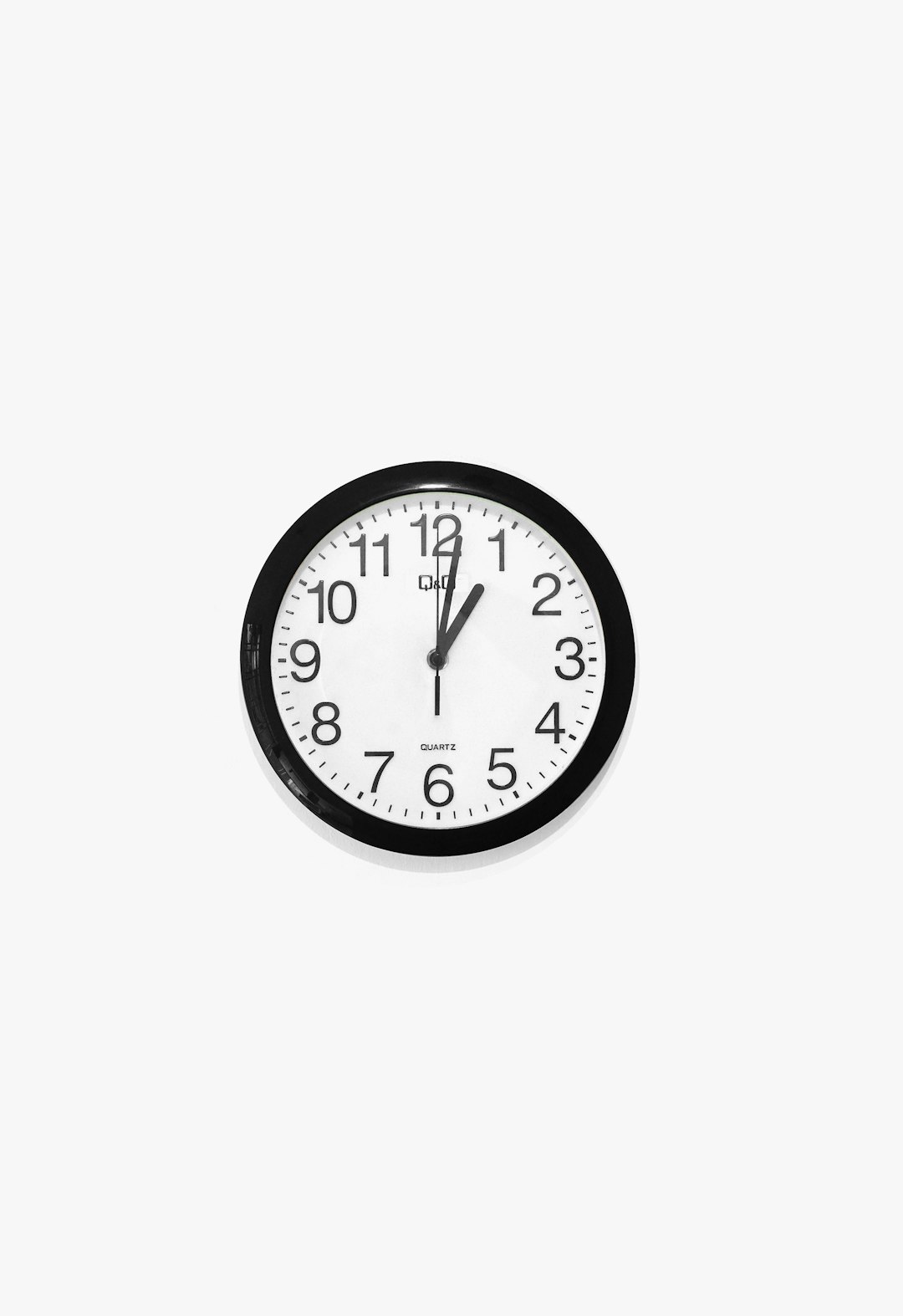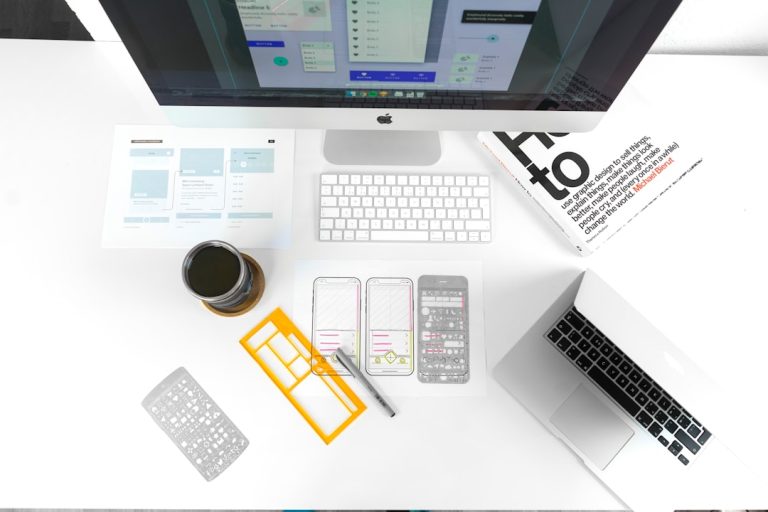How to Fix Windows Error Code 0x80072f89 Easily
One of the most frustrating experiences for Windows users is encountering obscure error codes without any clear solution in sight. One such issue is Windows Error Code 0x80072f89. Typically seen in features like the Windows Store or Windows Update, this error code points to a problem connecting to Microsoft’s servers. Fortunately, this is a manageable issue, and with a few guided steps, you can resolve it efficiently.
This article explains the possible causes behind Error Code 0x80072f89 and shares reliable, step-by-step solutions to help you get your system running smoothly once again.
What Causes Windows Error Code 0x80072f89?
Error Code 0x80072f89 is most commonly related to security certificate issues or network configuration problems. It may arise due to:
- Incorrect system date and time
- Outdated or corrupted SSL certificates
- Interference from third-party antivirus or firewall software
- Proxy or VPN settings conflicting with Windows services
- Corrupted Windows system files
Understanding these root causes can help you take the appropriate action to fix the problem without losing valuable time.
Steps to Fix Error Code 0x80072f89
Follow these tried-and-tested methods to resolve this error:
1. Check and Correct Your System Date and Time
Incorrect date and time settings are one of the most frequent causes of certificate-related errors.
- Right-click the date and time on the taskbar and select “Adjust date/time.”
- Ensure that Set time automatically and Set time zone automatically are both toggled ON.
- If needed, click on Sync now under the “Synchronize your clock” section.
This simple fix resolves the issue in many cases.
[ai-img]adjust time, windows settings, system clock[/ai-img]
2. Temporarily Disable Your Firewall and Antivirus
Security tools can occasionally block legitimate network connections, mistaking them for threats. To rule this out:
- Disable third-party antivirus and firewall software temporarily.
- Try accessing the Windows Store or running Windows Update again.
- If the issue is resolved, consider adjusting the firewall rules or switching to a less restrictive antivirus solution.
Important: Make sure to re-enable your protection software after testing, to avoid leaving your system vulnerable.
3. Disable Proxy or VPN Services
While VPNs are useful for privacy, they can interfere with secure connections like those required by Microsoft’s servers.
- Go to Settings > Network & Internet > Proxy.
- Turn off “Use a proxy server.”
- If you’re using a VPN, disable it temporarily and check if the issue persists.
[ai-img]vpn settings, proxy configuration, internet options[/ai-img]
4. Install Pending Windows Updates
Ironically, some updates that fail due to this error contain fixes for it. Try manually installing updates:
- Open Settings > Update & Security > Windows Update.
- Click on Check for updates.
- Install all available updates and restart your computer.
5. Run the System File Checker (SFC) Utility
Corrupted system files can also result in error messages like 0x80072f89. Use the built-in SFC tool:
- Type cmd in the Start Menu, right-click Command Prompt, and choose “Run as administrator.”
- In the terminal, type
sfc /scannowand press Enter. - Allow the scan to complete and follow on-screen instructions if issues are found.
6. Reset Windows Store Cache
If the error appears while accessing the Microsoft Store, resetting its cache may help:
- Press Win + R to open the Run dialog.
- Type
wsreset.exeand press Enter. - A blank Command Prompt window will appear and close once the cache is cleared.
When to Seek Professional Help
If you’ve tried all the above methods and the error still persists, it may point to deeper system issues or malware. In such cases, seeking assistance from a qualified IT technician is advisable.
Final Thoughts
Error Code 0x80072f89 might look intimidating at first glance, but it’s usually easy to fix once you identify the root cause. Start with the basics like correcting time settings and checking security software. In most cases, one of these simple solutions can save you hours of frustration and get your system back on track quickly.