Overwatch No Compatible Graphics Hardware Found Fix
So, you’re excited to suit up and jump into the chaos of Overwatch, but instead, you’re greeted with a very unfriendly message: “No Compatible Graphics Hardware Found.” Oof. Game night ruined? Not quite! Let’s fix that, step by step, and have some fun along the way.
This error usually means your computer’s graphics card (also called GPU) isn’t playing nice with the game. But don’t worry—we’re here to patch things up like Mercy in full support mode.
Step 1: Check Your System Requirements
First, let’s make sure your computer can even run Overwatch.
- Windows 10 or newer is ideal.
- A DirectX 11-compatible GPU is required.
- You’ll need at least a NVIDIA GeForce GTX 460, ATI Radeon HD 4850, or Intel HD Graphics 4400.
If your hardware is older than Winston’s glasses, it might be time for an upgrade.
[ai-img]pc setup, overwatch screen, gaming error[/ai-img]
Step 2: Update Graphics Drivers
Outdated drivers can make your GPU feel like it’s stuck in the Bronze league. Time to level up!
- For NVIDIA cards: Head to the NVIDIA Driver Download page and grab the latest version.
- For AMD cards: Visit AMD’s support page and update your drivers.
- For Intel graphics: Go to Intel’s driver finder for the newest version.
Install the drivers, reboot your PC, and try launching Overwatch again.
Step 3: Check Your GPU is Detected
Sometimes your computer forgets it has a graphics card—yup, it happens. Let’s jog its memory.
- Press Windows + X and open Device Manager.
- Look for Display Adapters.
- You should see your GPU listed. If not, your driver may not be installed correctly or your GPU might be loose.
If you see a yellow triangle or a warning, your GPU is not working properly. Reinstall the driver or check your hardware connection.
Step 4: Force Overwatch to Use Your Dedicated GPU
Sometimes Overwatch tries to run using your weaker integrated graphics chip instead of the mighty dedicated GPU. Let’s fix that.
- Go to Windows Settings > System > Display.
- Scroll down and click Graphics Settings.
- Browse and add Overwatch.exe to the list.
- Click it, then select Options > High Performance.
This tells your system to always fire up the big guns when running Overwatch.
Step 5: Disable or Uninstall Third-Party Overlays
Some overlays mess with your game’s ability to detect the GPU. These include:
- NVIDIA GeForce Experience overlay
- Discord overlay
- MSI Afterburner or Rivatuner
Try disabling them temporarily and then launch Overwatch.
Step 6: Reinstall or Repair the Game
Still no luck? Your game files might be corrupted. Here’s how to cleanse them, digitally speaking.
- Open the Battle.net launcher.
- Select Overwatch, then click the gear icon next to the Play button.
- Choose Scan and Repair.
Let it finish, then try again. If that fails, uninstall and reinstall Overwatch.
[ai-img]battle net launcher, overwatch repair, reinstalling game[/ai-img]
Bonus Tips
- Make sure Windows is fully updated.
- Disable unnecessary power-saving features in your GPU settings.
- Reboot. Yes, it’s basic, but magic happens.
Still Not Working?
If you’ve tried everything and it’s still not working, your hardware simply may not support the game. Not fun, we know. But consider this a great excuse to treat yourself to a new GPU upgrade!
Or, if you’re playing on a laptop, make sure it has a dedicated graphics card. Many ultrabooks don’t. In that case, cloud gaming or console Overwatch might be better options.
Ready to Play!
With a little patience and some elbow grease, you’ll be diving back into the action in no time. No more head-scratching errors, just headshots and victory!
GLHF (Good Luck, Have Fun) and see you on the payload!



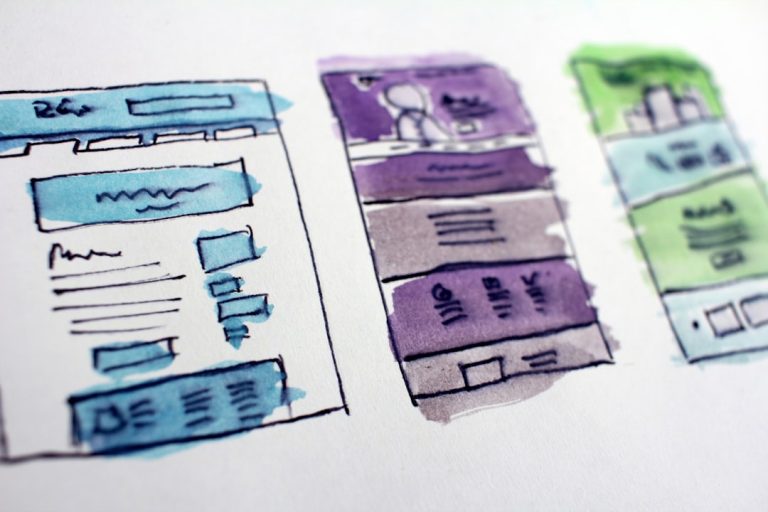

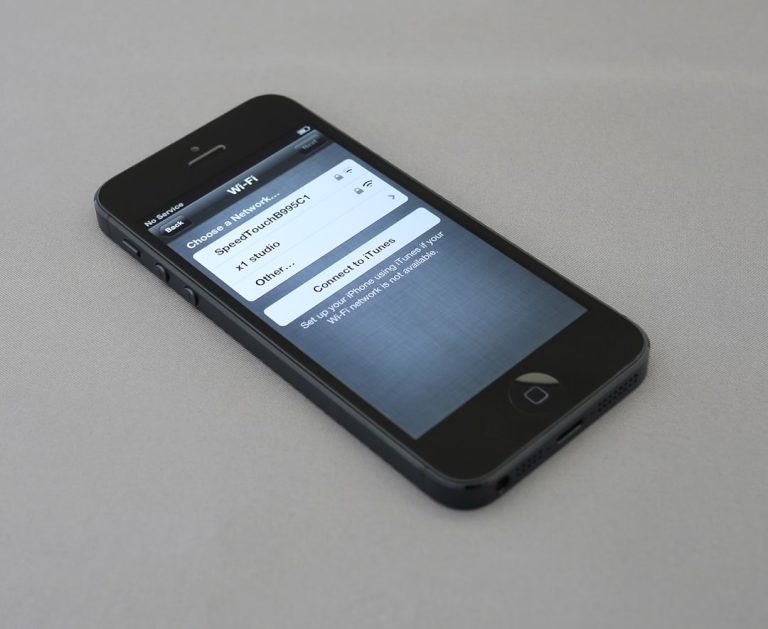

![Customer lifecycle segmentation: guide & examples [2025]](https://boostupblogging.com/wp-content/uploads/2025/08/two-black-ballpoint-pens-customer-journey-buyer-stages-lifecycle-marketing-768x1147.jpg)