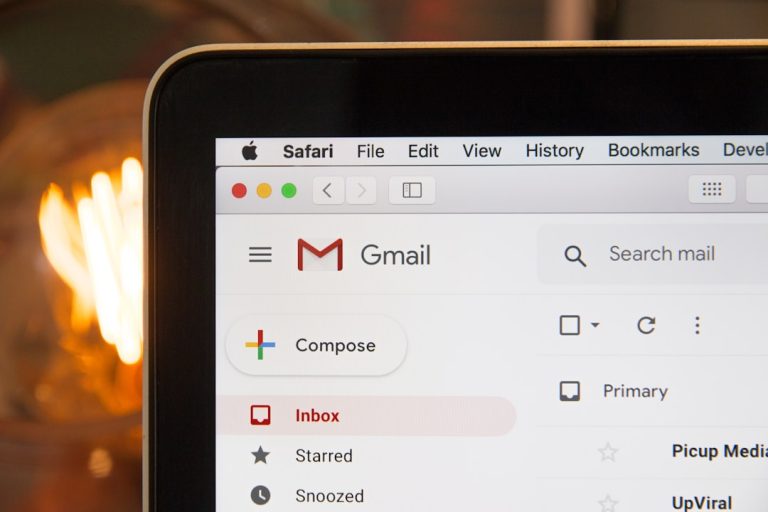Discord No Route Error – The Best Fixes for Mobile & PC
Discord has become an essential communication platform for millions of users worldwide, whether it’s for gaming, work collaboration, or just chatting with friends. However, like any other software, it’s not immune to errors. One of the most frustrating issues many users encounter is the No Route error. This issue primarily affects voice connectivity, preventing users from joining voice channels. Fortunately, the good news is that it can usually be fixed with a few simple steps. In this article, we’ll walk you through the best fixes for the Discord No Route error on both mobile and PC platforms.
What Is the Discord No Route Error?
The No Route error typically occurs when Discord is unable to establish a voice connection with its servers. This is often due to network-related issues. You may see this error when trying to join a voice channel, especially if you’re connecting to a server in a different region or dealing with unstable network conditions.
[ai-img]discord error, voice connection, app interface[/ai-img]
This error is closely linked to the RTC Connecting error, as both are indicators of a failed Voice over IP (VoIP) connection. Before we dive into the fixes, it’s important to identify whether the problem is on Discord’s end, your network, or your device.
Best Fixes for PC Users
1. Restart Your Modem and Router
Before tweaking Discord settings, begin with the basics. Power cycle your modem and router to refresh your internet connection.
2. Check Firewall and Antivirus Settings
Firewalls can sometimes block Discord’s connection. Make sure that Discord.exe is allowed through your firewall:
- Open the Windows Defender Firewall settings.
- Click on “Allow an app or feature through Windows Defender Firewall.”
- Ensure that Discord is on the allowed list for both public and private networks.
3. Disable VPN or Use One That Supports UDP
If you’re using a VPN, that might be the culprit. Discord requires a VPN with UDP (User Datagram Protocol) support to work properly. Try disabling the VPN or using one that is Discord-compatible.
4. Flush DNS Cache
If your DNS cache is outdated, it could interfere with Discord’s connectivity. Flushing your DNS can solve this:
- Open Command Prompt as an administrator.
- Type
ipconfig /flushdnsand press Enter.
5. Change Voice Server Region (If You’re an Admin)
Server region can affect voice connection quality and stability. Server admins can change regions for better latency:
- Right-click the server icon and choose “Server Settings.”
- Navigate to “Voice Region” and select a different region closer to your geographical location.
[ai-img]server settings, voice chat, region change[/ai-img]
Best Fixes for Mobile Users
1. Switch Between Wi-Fi and Mobile Data
Sometimes the issue is caused by network restrictions on a Wi-Fi connection. Try switching to mobile data or vice versa and then attempt to reconnect to the voice channel.
2. Reinstall the Discord App
If the problem persists after checking the network, consider uninstalling and reinstalling the app. This can resolve issues caused by corrupted data or app settings.
3. Clear Cache (Android Devices)
For Android users, cached data can sometimes interfere with connectivity. Clearing Discord’s cache may help:
- Go to your phone’s Settings.
- Tap “Apps,” then find and select Discord.
- Tap “Storage” and then “Clear Cache.”
4. Enable Permissions for Microphone and Data
Ensure Discord has the necessary permissions to access your microphone and mobile data:
- Navigate to Settings > Apps > Discord > Permissions.
- Enable microphone and data usage if they are turned off.
Is Your Network Blocking Discord?
On both PC and mobile, some networks—especially public or school Wi-Fi—can block certain ports required by Discord. If none of the above fixes work:
- Try connecting using a different network.
- Use a trusted VPN that supports UDP protocol.
- Contact your network administrator to ask if VoIP services are being restricted.
Final Thoughts
The No Route error on Discord is frustrating, but generally not too difficult to resolve. Whether you’re on mobile or PC, the fixes above should help restore your voice connectivity and get you back to chatting with your community. If problems persist, it’s advisable to check Discord’s official support channels for ongoing server issues or to contact their support team for in-depth help.
[ai-img]user support, technical help, discord interface[/ai-img]
By taking a systematic approach to diagnosing the problem, you increase your chances of fixing the No Route error quickly, ensuring that your communication experience on Discord remains smooth and interruption-free.