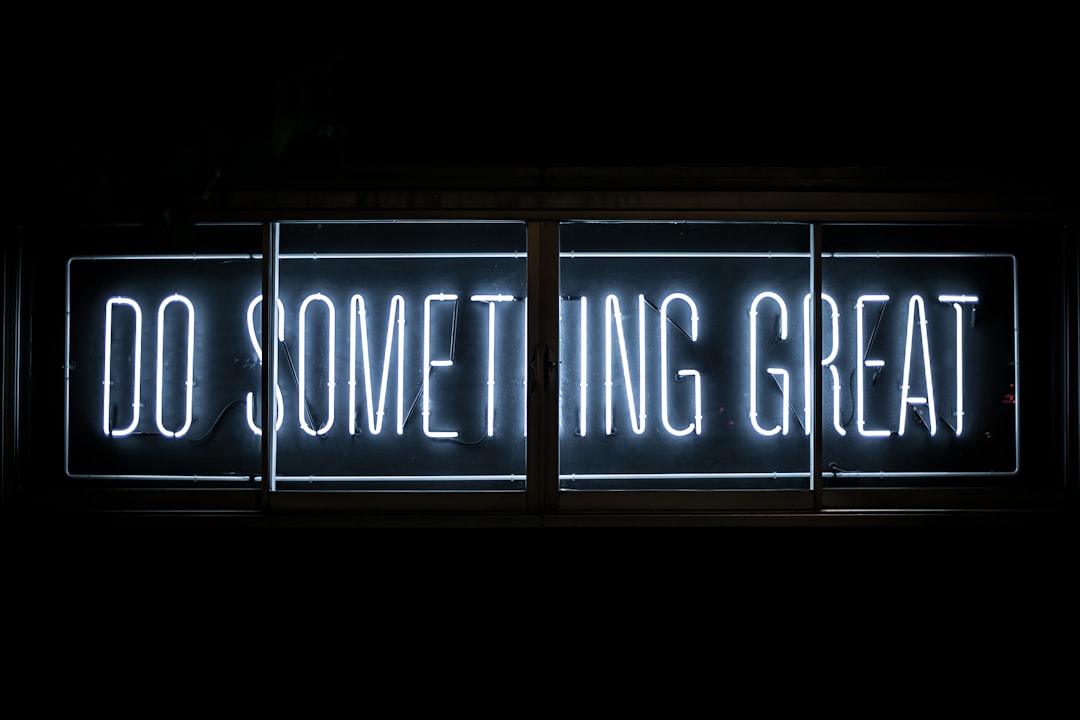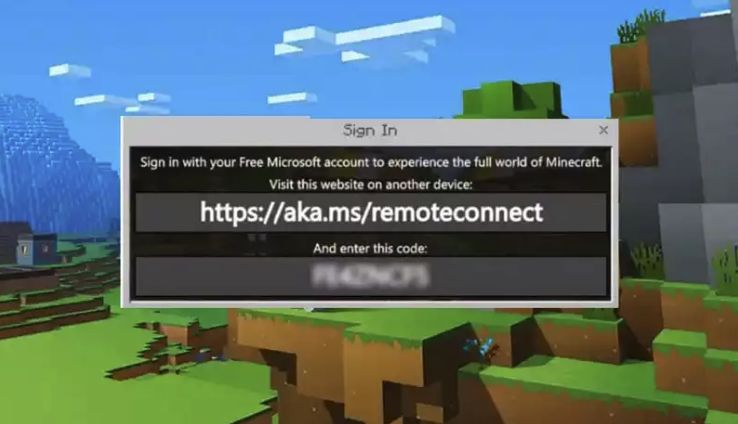How to Create a Poll in WhatsApp
WhatsApp has evolved from a simple text messaging app to a powerful communication tool with a multitude of features. One of the more useful features introduced by WhatsApp is the ability to create polls directly within chats and groups. This function allows users to gather opinions, schedule events, settle group decisions, and enhance engagement—all in a matter of seconds.
Whether you’re looking to decide where to eat, vote on a family vacation destination, or make business choices in group chats, polls in WhatsApp make the process fast and democratic. Here’s a step-by-step guide on how to create a poll in WhatsApp.
How to Create a WhatsApp Poll
Follow these easy steps to create your first poll in WhatsApp:
- Open WhatsApp on your iPhone or Android device.
- Navigate to the individual or group chat where you want to post the poll.
- Tap the attachment icon (paperclip or “+” sign depending on device).
- Select “Poll” from the list of options.
- Enter your poll question in the designated field.
- Add your answer options. You can include up to 12 choices.
- Choose whether to allow multiple answers or restrict participants to only one.
- Tap “Send” to share the poll with the group or individual chat.
[ai-img]whatsapp poll creation, mobile interface, social media tools[/ai-img]
Once published, group members or chat participants can vote on the options provided. Votes are reflected in real time, and each option shows the number of selections along with who voted for what, ensuring transparency and simplicity.
Key Features of WhatsApp Polls
- Multiple Choice Capability: Users can vote for more than one option if enabled by the poll creator.
- Real-Time Results: Votes are updated instantly, allowing everyone to see results live.
- Secure Sharing: Like regular messages, polls benefit from WhatsApp’s end-to-end encryption.
- Ease of Use: No third-party apps are needed—polls are embedded directly in chats.
Tips for Effective Polls
To get the most out of WhatsApp’s polling feature, keep these tips in mind:
- Keep options short and clear for easy understanding and quicker voting.
- Use polls sparingly to avoid overwhelming your group participants.
- Name your question clearly to avoid ambiguous voting.
- Follow up on results by discussing the top-voted option.
[ai-img]poll results, whatsapp group discussion, vote tally[/ai-img]
Limitations to Note
While WhatsApp polls are extremely handy, they do have some limitations:
- Polls cannot be edited once sent—you must delete and recreate a new one if changes are needed.
- You cannot send anonymous polls; voters’ names are visible.
- Polls are only available in the mobile app, not on WhatsApp Web or the desktop version (as of the latest update).
Where Polls Shine
Polls are particularly useful in:
- Coordinating events like meetings, parties, or get-togethers.
- Making group decisions like choosing a book for a club or selecting a team leader.
- Gathering feedback quickly on ideas or announcements.
FAQ
- Q: Can polls be used in private chats?
A: Yes, you can create and share polls in both individual and group chats. - Q: How many options can a single poll have?
A: You can add up to 12 options in a single poll. - Q: Can I customize poll colors or styles?
A: No, WhatsApp does not currently support visual customization of polls. - Q: Are poll results anonymous?
A: No, all participants can see who voted for which option. - Q: Is there a way to schedule when a poll should appear?
A: Currently, polls cannot be scheduled—they appear immediately once sent. - Q: Are WhatsApp polls available on all devices?
A: Polls are available on Android and iOS mobile apps, but are not currently supported on WhatsApp Web or Desktop.
In conclusion, WhatsApp polls are a simple yet effective tool for streamlining decision-making in both casual and professional settings. By following a few easy steps and best practices, anyone can harness this feature to boost group interaction and organize conversations more efficiently.