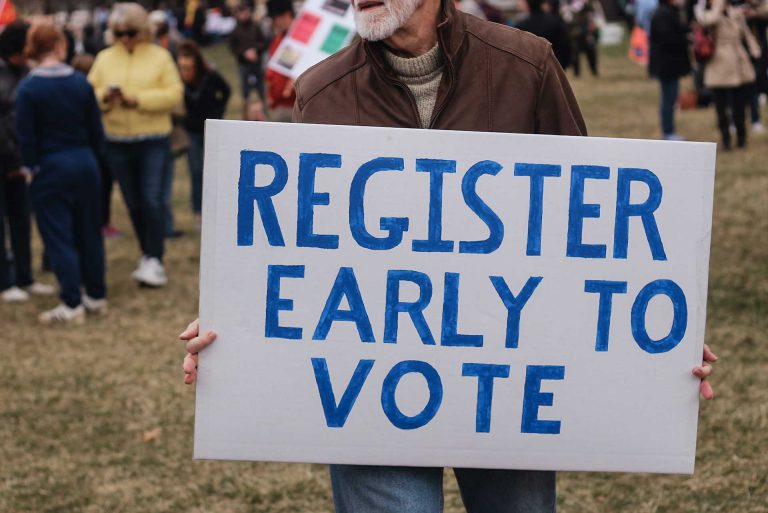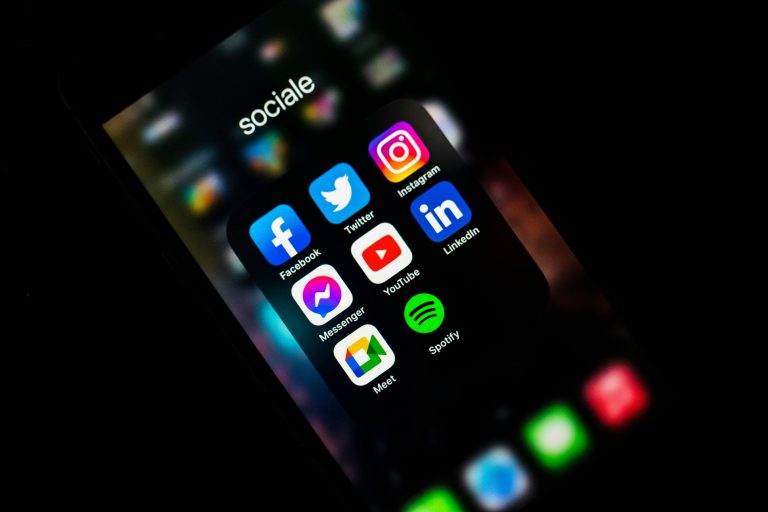How to Fix Soundboard Not Showing Up on Discord Server
Discord, a popular communication platform for gamers and communities, offers a range of features to enhance user interactions. One such feature is soundboards, which allow users to play audio clips during voice chats. However, encountering issues where the soundboard does not show up on a Discord server can be frustrating. In this article, we will explore common reasons why the soundboard may not be visible and provide a comprehensive troubleshooting guide to help you resolve the issue.
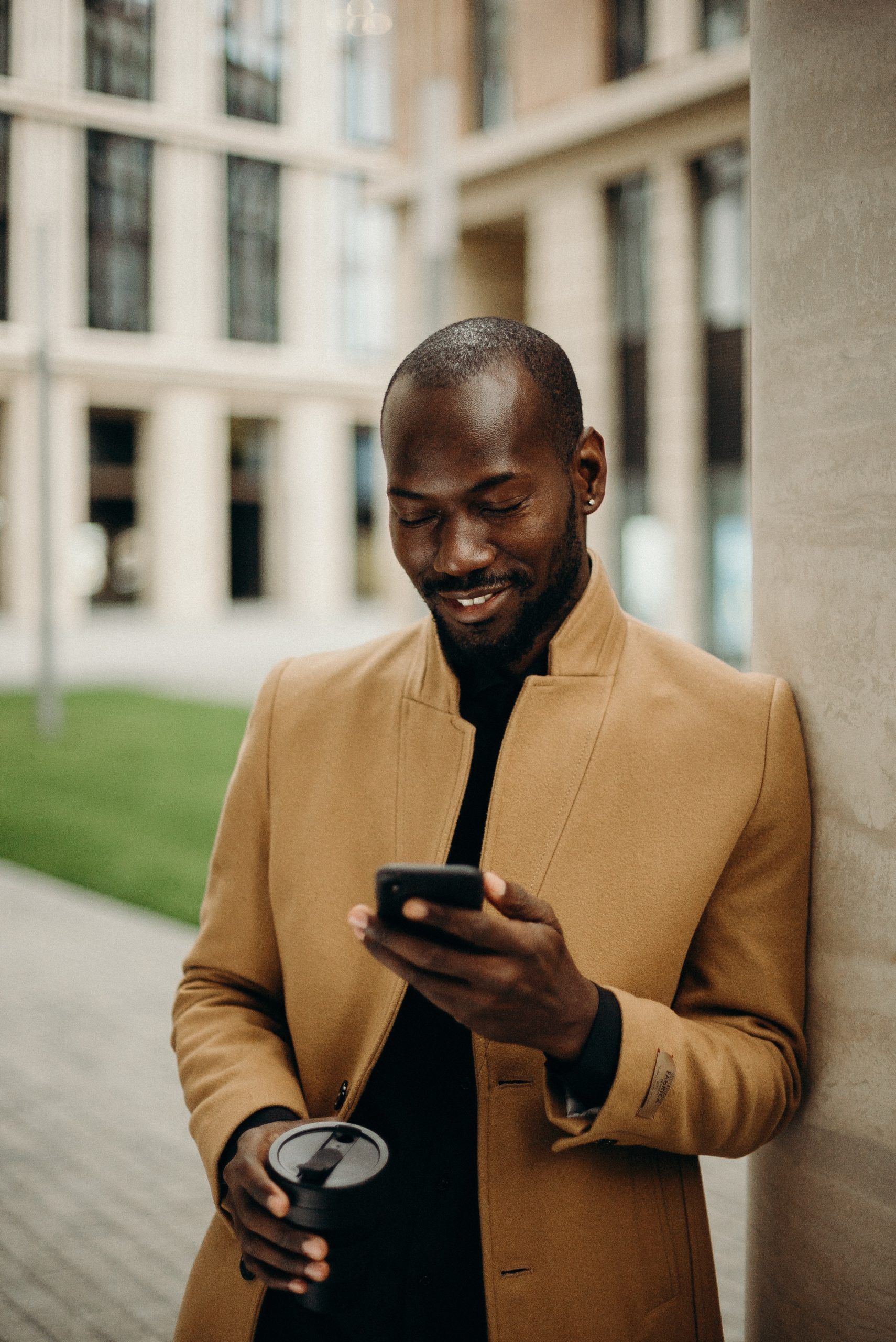
Possible Causes of the Soundboard Not Showing Up
- Missing Soundboard Bot: The soundboard functionality on Discord is typically provided by dedicated bots. If the soundboard is not showing up, it may be because the soundboard bot is not added to your server. Ensure that you have invited a soundboard bot with the appropriate permissions to your Discord server.
- Inadequate Bot Permissions: The soundboard bot requires specific permissions to function correctly. If the bot does not have the necessary permissions, it may not show up on the server or function as expected. Make sure the bot has permissions such as “Read Messages,” “Send Messages,” and “Connect” to voice channels.
- Bot Offline or Unresponsive: Sometimes, the soundboard bot may be offline or experiencing technical difficulties. Check the status of the bot and ensure that it is online and operational. If the bot is unresponsive, consider reaching out to the bot developer or support for assistance.
- Incorrect Channel Configuration: The soundboard may require a specific channel configuration to function correctly. Ensure that the bot is added to the appropriate voice channel where you want to use the soundboard. Additionally, check if the bot requires any specific roles or settings within the channel.
- Conflicting Permissions or Roles: If there are conflicting permissions or roles within your Discord server, it may affect the visibility or functionality of the soundboard. Review the permissions and roles assigned to different users and bots and ensure that there are no conflicting settings that could interfere with the soundboard.
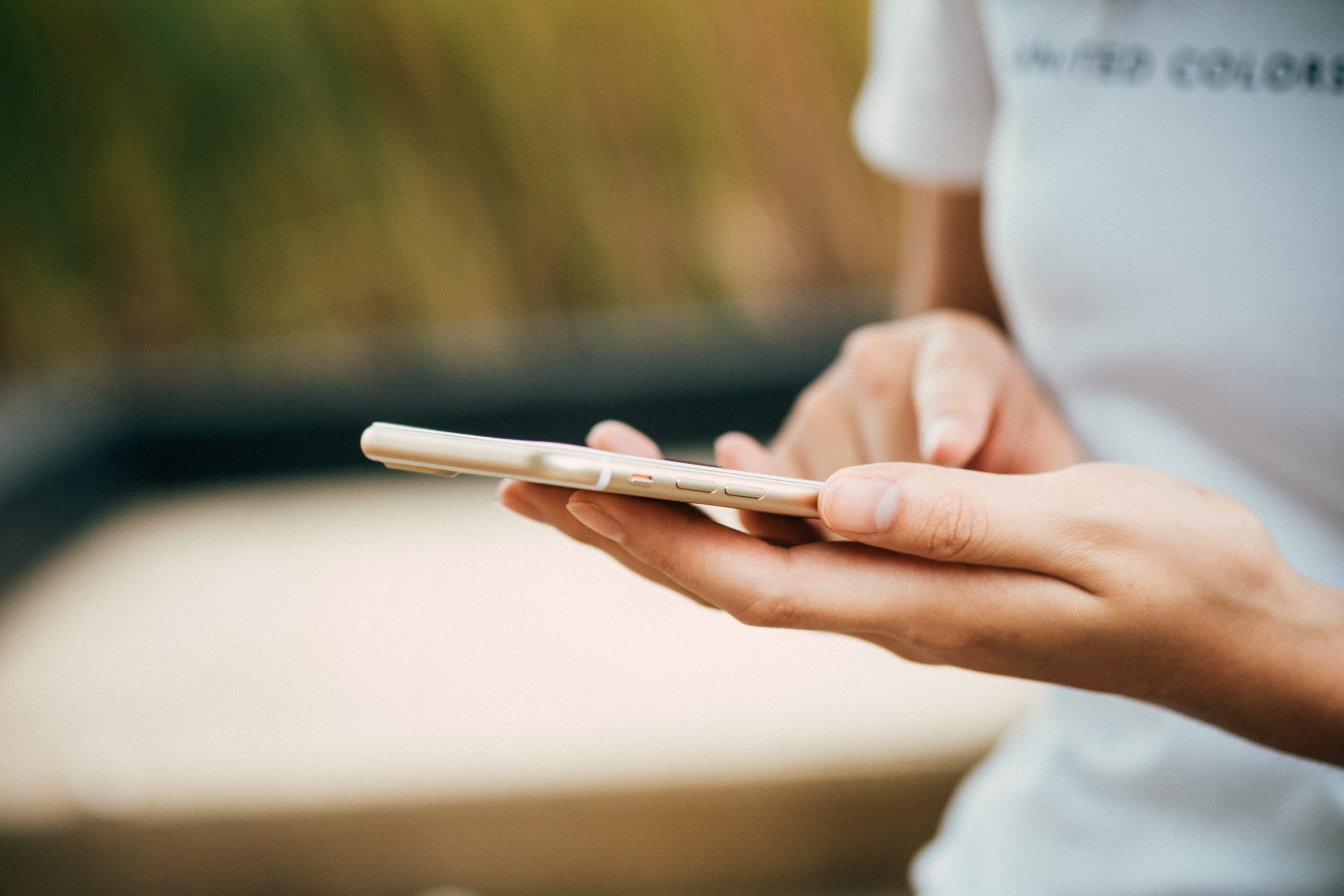
Troubleshooting Steps to Fix the Soundboard Issue
- Verify Bot Presence: Confirm that the soundboard bot is added to your Discord server. If it is not, invite the appropriate soundboard bot to your server using the bot’s invite link or through a Discord bot list website.
- Check Bot Permissions: Ensure that the soundboard bot has the necessary permissions to function correctly. Go to your server settings, select “Roles,” locate the bot’s role, and grant it the required permissions such as “Read Messages,” “Send Messages,” and “Connect” to voice channels.
- Restart the Bot: If the soundboard bot is unresponsive or not functioning as expected, try restarting it. This can be done by removing the bot from your server and then reinviting it. Alternatively, check if the bot has a specific command or option to restart its functionality.
- Verify Channel Configuration: Confirm that the soundboard bot is added to the correct voice channel. If not, add the bot to the desired channel by granting it the necessary permissions within that channel. Consult the bot’s documentation or support resources for specific instructions on channel configuration.
- Resolve Conflicting Permissions: Review the permissions and roles assigned to users and bots within your Discord server. Identify any conflicting permissions or roles that could interfere with the soundboard functionality. Adjust the settings to ensure that there are no conflicts and that the soundboard bot has the required permissions.
- Seek Bot Support or Developer Assistance: If you have followed the troubleshooting steps and are still experiencing issues with the soundboard, reach out to the bot’s developer or support for further assistance. They may provide specific troubleshooting steps or insights into resolving the problem.
Encountering issues where the soundboard is not showing up on your Discord server can be frustrating, but with the right troubleshooting steps, the problem can be resolved. By verifying the presence of the soundboard bot, checking permissions, resolving conflicting settings, and seeking support when needed, you can overcome the issue and enjoy the soundboard functionality during your Discord voice chats. Remember to consult the bot’s documentation or support resources for specific instructions tailored to the particular soundboard bot you are using.